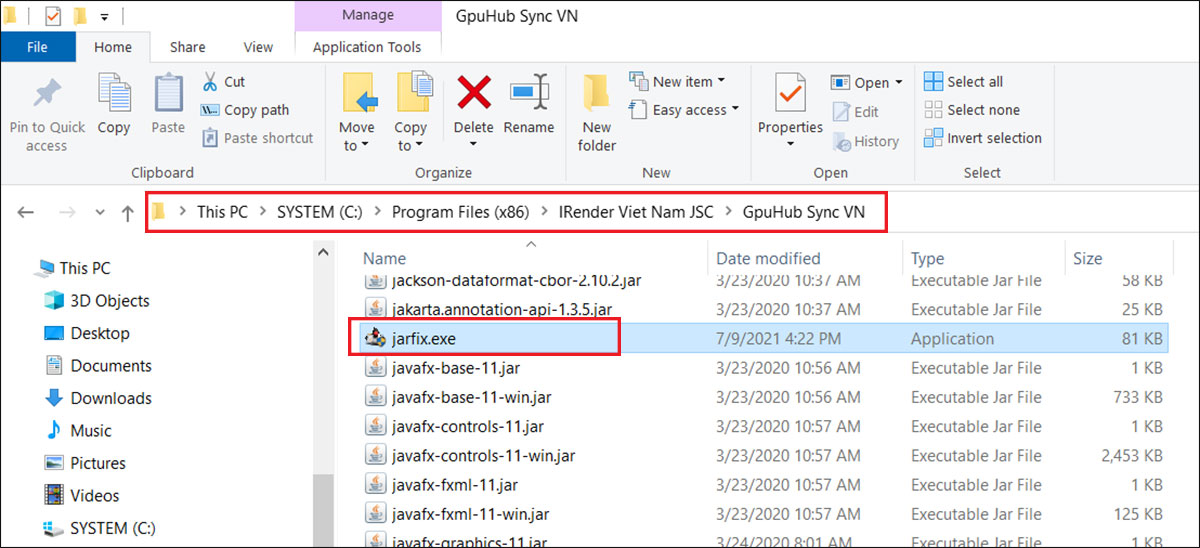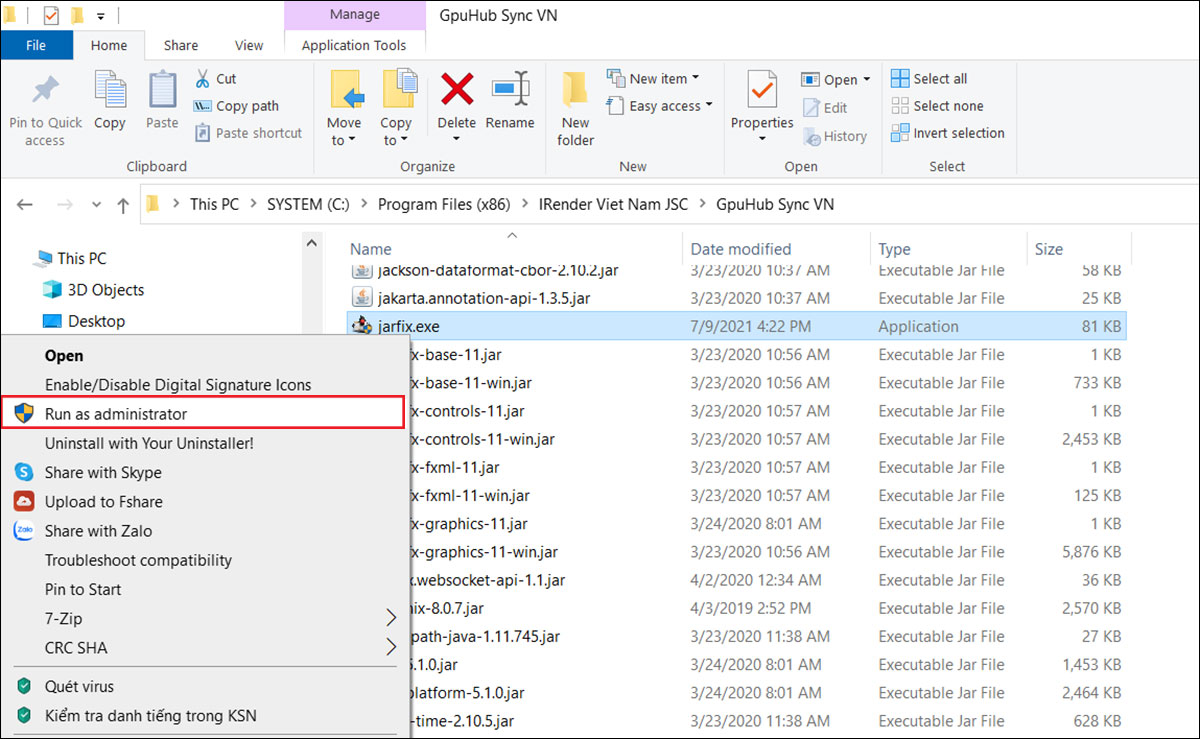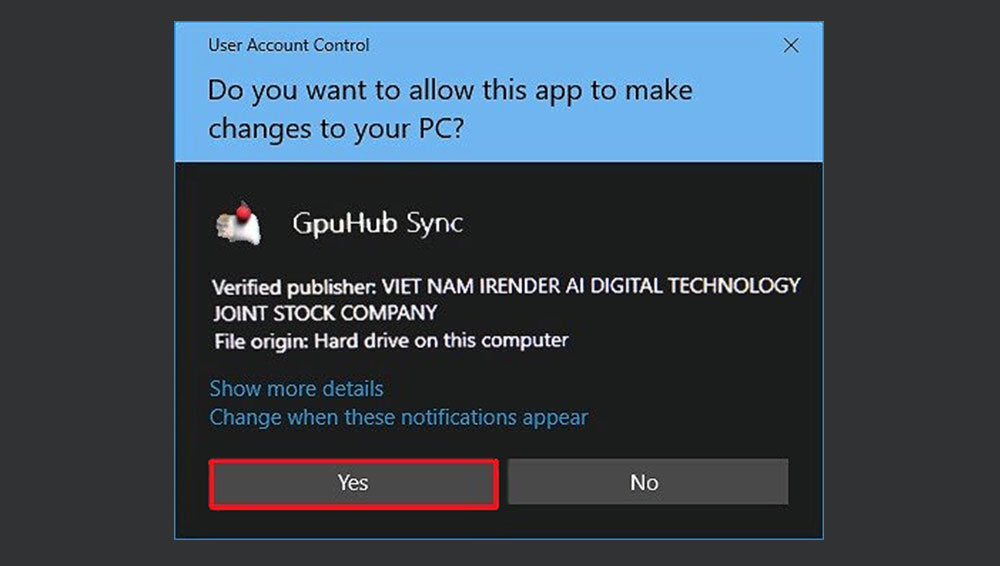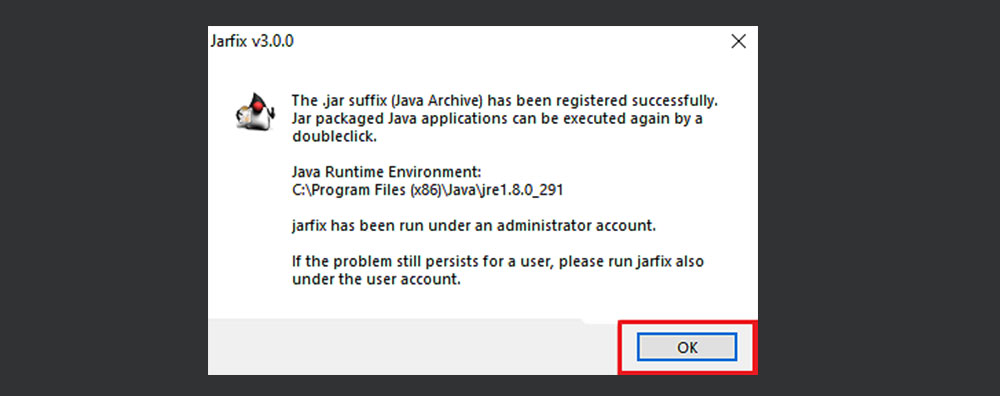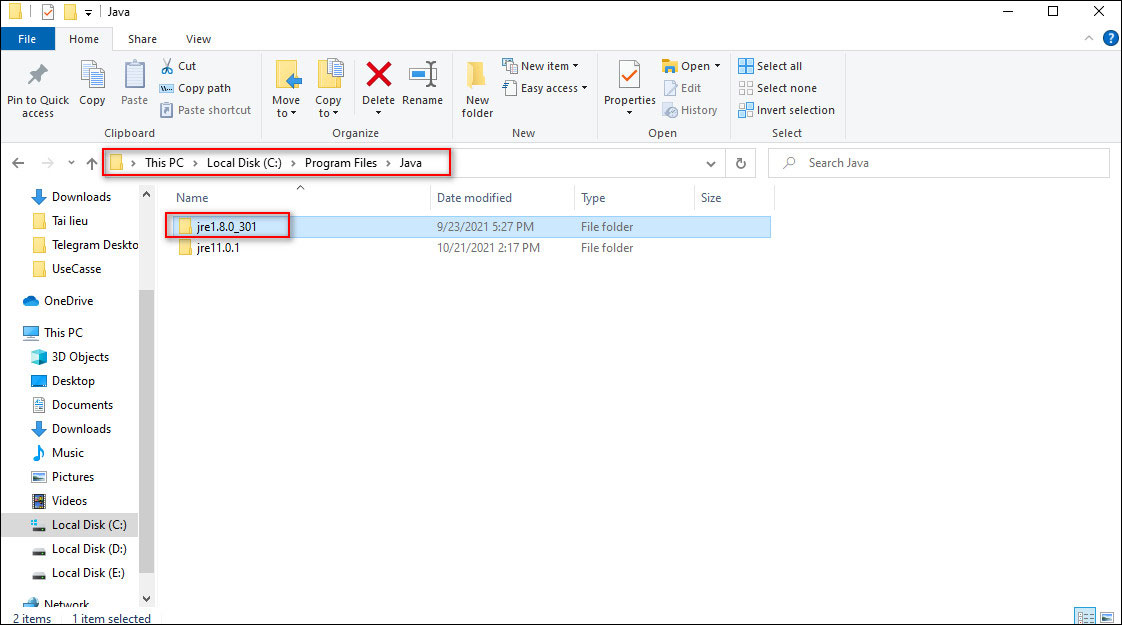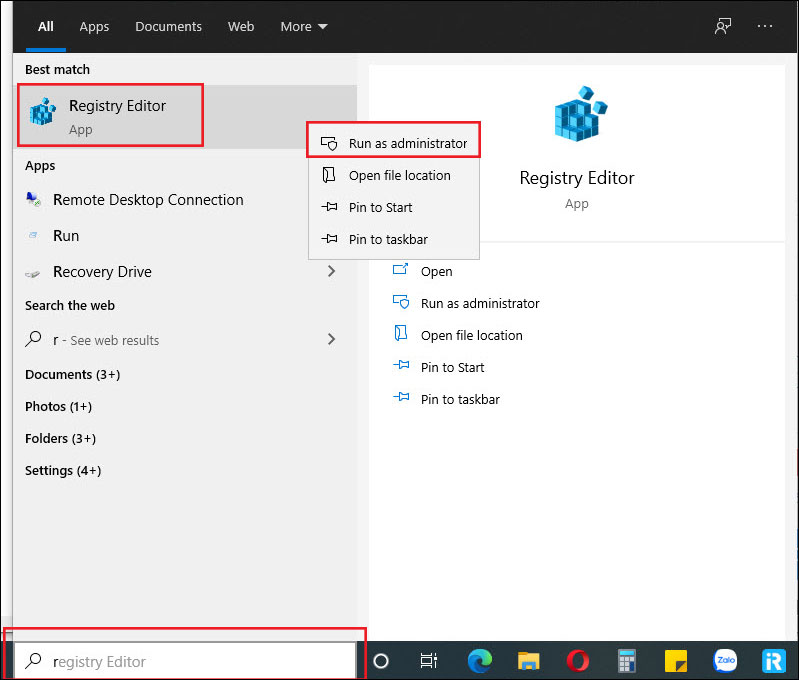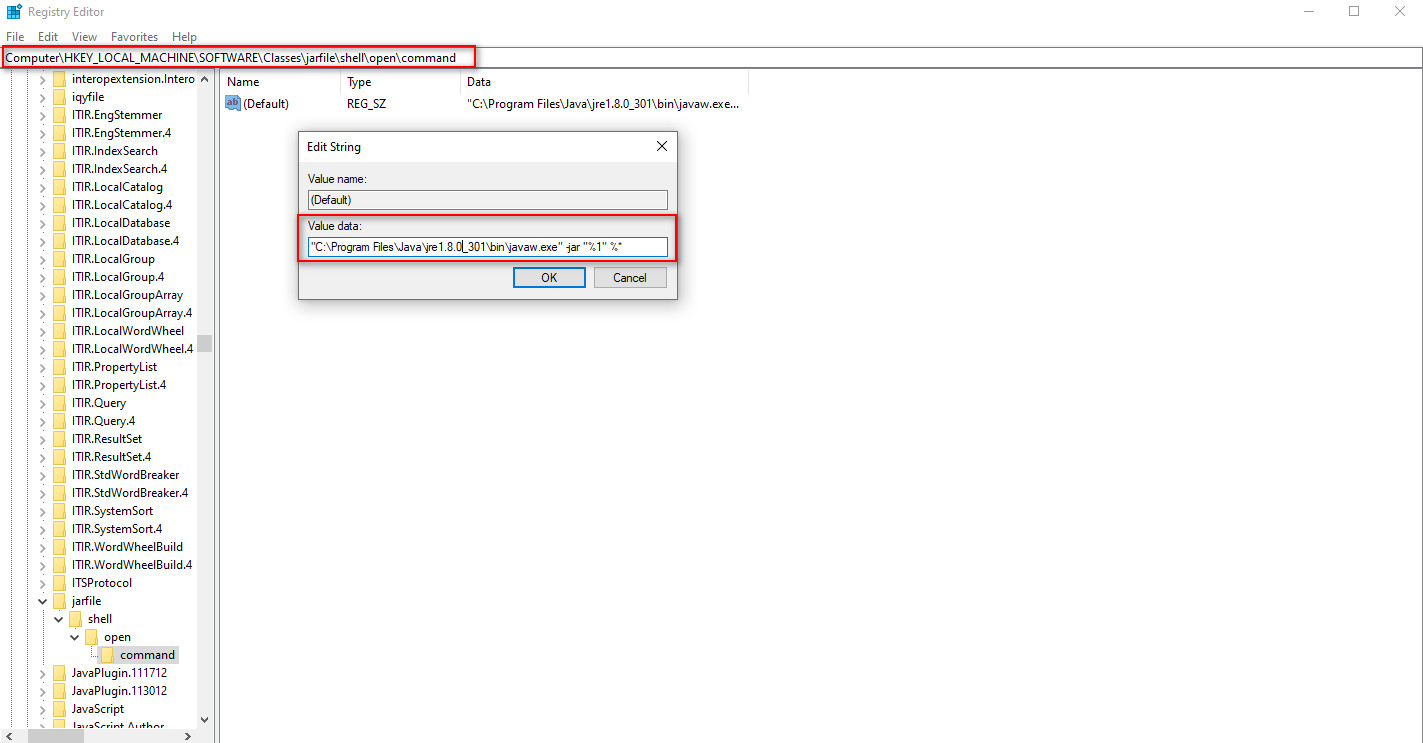How to fix the error GpuHub_Sync can’t open
When opening GpuHub_Sync, you may find this app is not responding or is opening with another format such as Winrar, 7zip, etc.
Follow the instruction below to solve the issue.
CONTENTS
Solution 1
1. Go to directory path:
C:\Program Files (x86)\IRender Viet Nam JSC\GpuHub Sync – for the International version.
C:\Program Files (x86)\IRender Viet Nam JSC\GpuHub Sync VN – for the Vietnamese version.
2. Right-click on the file jarfix.exe » select Run as administrator.
3. The User Account Control box pops up and asks for your permission, click Yes.
Then click OK to finish.
Done. Now, re-open GpuHub_Sync to use.
Solution 2
If you run the jarfix file and you still can’t open the app, it’s because your machine has many versions of java installed, or the default java version in the machine does not support or is old. So you need to reset the default java version in your machine to java version 8.
Step 1: Get the path to the installed java folder
Go to directory path C:\Program Files\Java » choose version jre1.8.0_xxx
Eg: C:\Program Files\Java\jre1.8.0_301
Step 2: Reset default java version config in Registry Editor app
1. Right-click on the app Registry Editor » select Run as administrator.
2. Go to directory path: Computer\HKEY_LOCAL_MACHINE\SOFTWARE\Classes\jarfile\shell\open\command » Double click on the name Default » Edit to the path to java jre taken in step 1
Eg: “C:\Program Files\Java\jre1.8.0_301\bin\javaw.exe” -jar “%1” %*
Inside C:\Program Files\Java\jre1.8.0_301 taken in step 1
Done. Now, re-open GpuHub_Sync to use.
Rental Plan