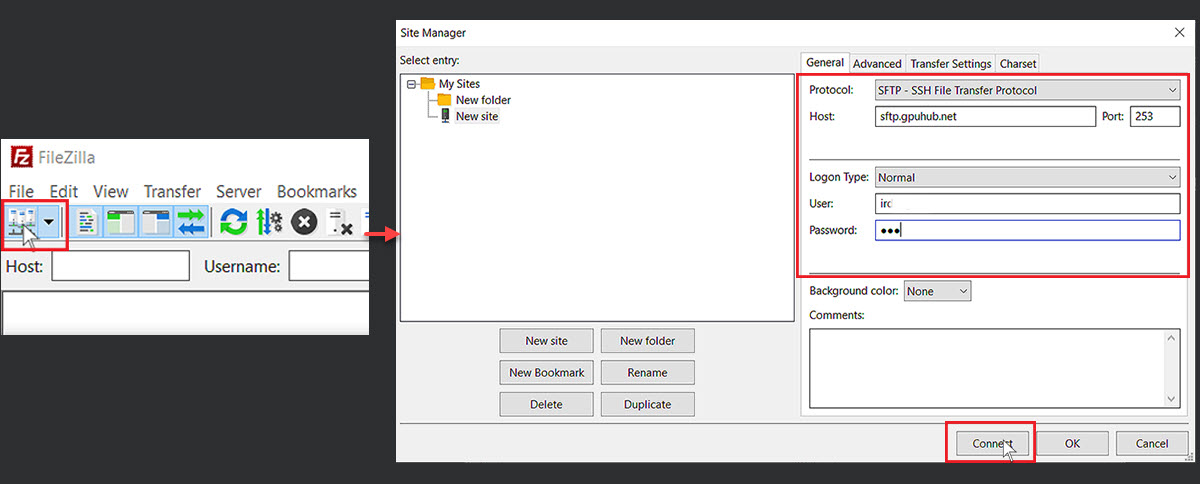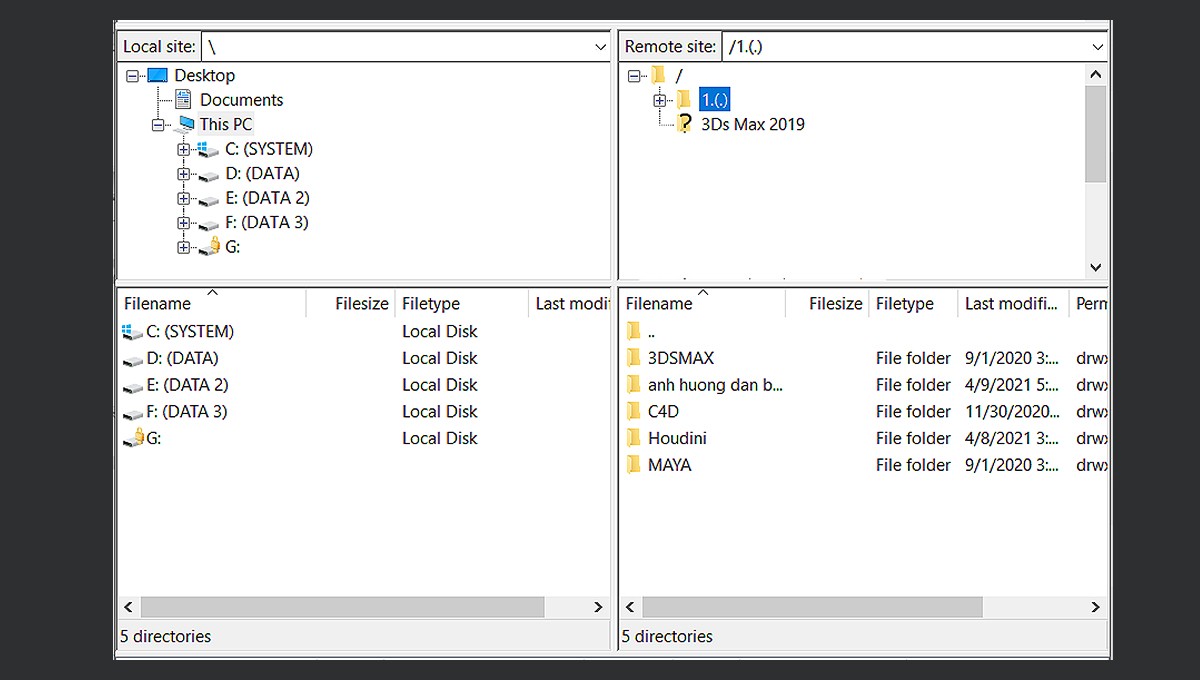How to transfer files via SFTP(File Zila)
You can use FileZilla to transfer your files to the Z drive of iRender’s servers by following these steps:
1. Download and install FileZilla here
2. Open the Site Manager. In the General window, enter the following information:
- Protocol: SFTP – SSH File Transfer Protocol
- Host/Domain: sftp.gpuhub.net
- Port: 253
- Logon Type: Normal
- Username: your iRender username
- Password: your iRender password
3. Click Connect
Once logged in to the iRender server, you’ll notice two panes on the screen. The left pane displays the files and folders stored on your local computer, while the right pane displays the contents of the remote server.
In the left pane, navigate and select the files and folders you wish to upload to the server. Then drag & drop them to the right pane. Alternatively, you can highlight the files, right-click, and select Upload.
Must-know tips for better using iRender services