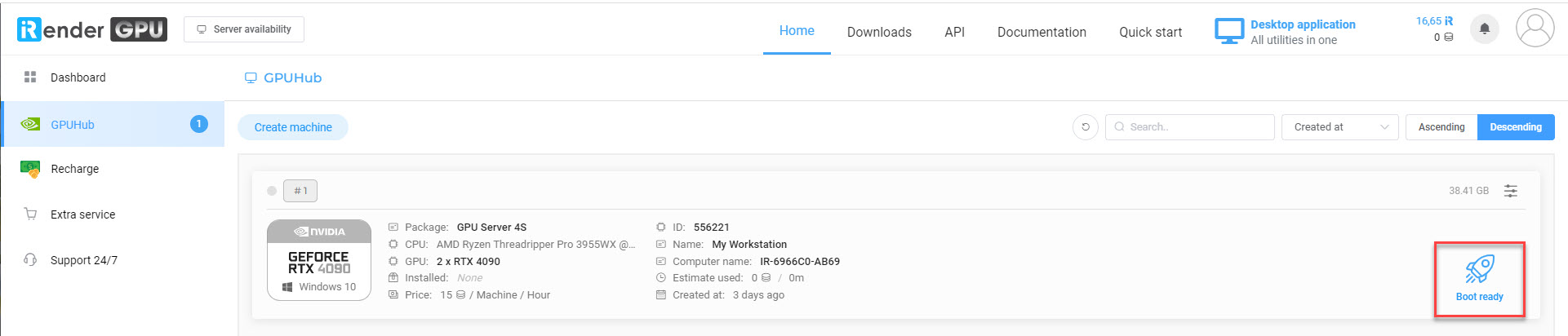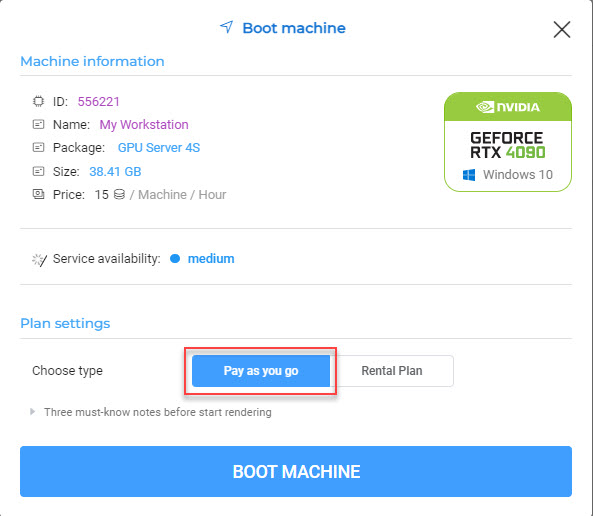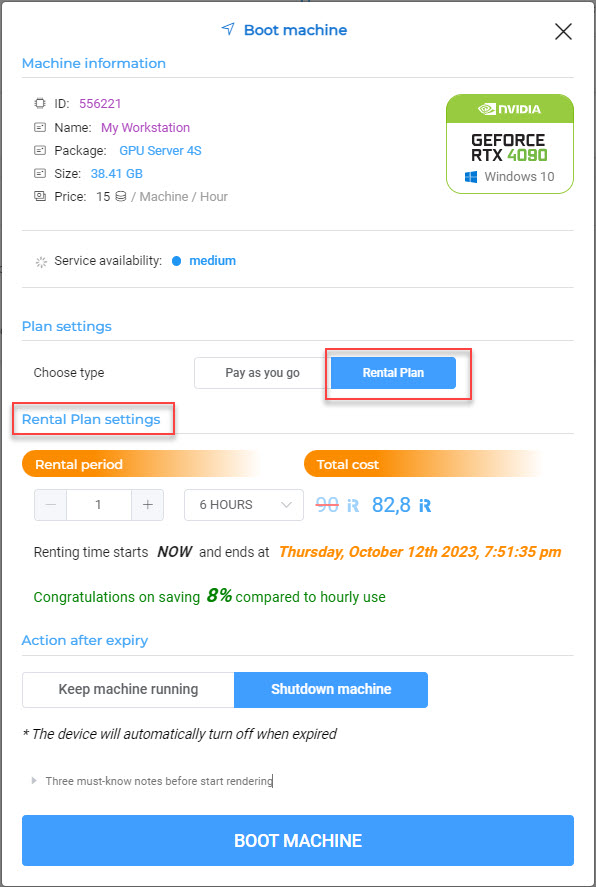5. Boot system
To boot a system machine
1. On the GPUHub page, you’ll see the list of your system machines. Select one system machine » Choose Boot ready.
2. On the new box displaying the Boot machine
Here we offer you two choices.
- Pay as you go
Pay the amount based on the amount of time you use the machine. We provide a type of rental machine according to the time of use to “Pay as you go” and convenient for clients. Suitable for small projects.
Description: The usage time of the device will be calculated from the machine start running to the machine start shutdown
Choose “Pay as you go” and click BOOT MACHINE
- Rental Plan
To help clients with big projects and long-time rendering, we have established a “Rental plan” feature, so that you can rent the machine on a daily/weekly/monthly basis at a cheaper price
Description:
This feature is non-refundable. Please consider your needs before using
The usage time of the device will be calculated from the time you confirm.
Choose “Rental Plan” >> Check and select the rental plan setting(See more Rental plan here) >> click BOOT MACHINE
The less data is stored in C/Desktop, the faster the boot time is.
It is possible to boot many system machines at the same time. To optimize the boot time, keep track of the machine capacity in good condition. The less data is stored in C/Desktop, the faster the boot time is. Once you finished using remote servers, what you need to do is:
4. Create machine