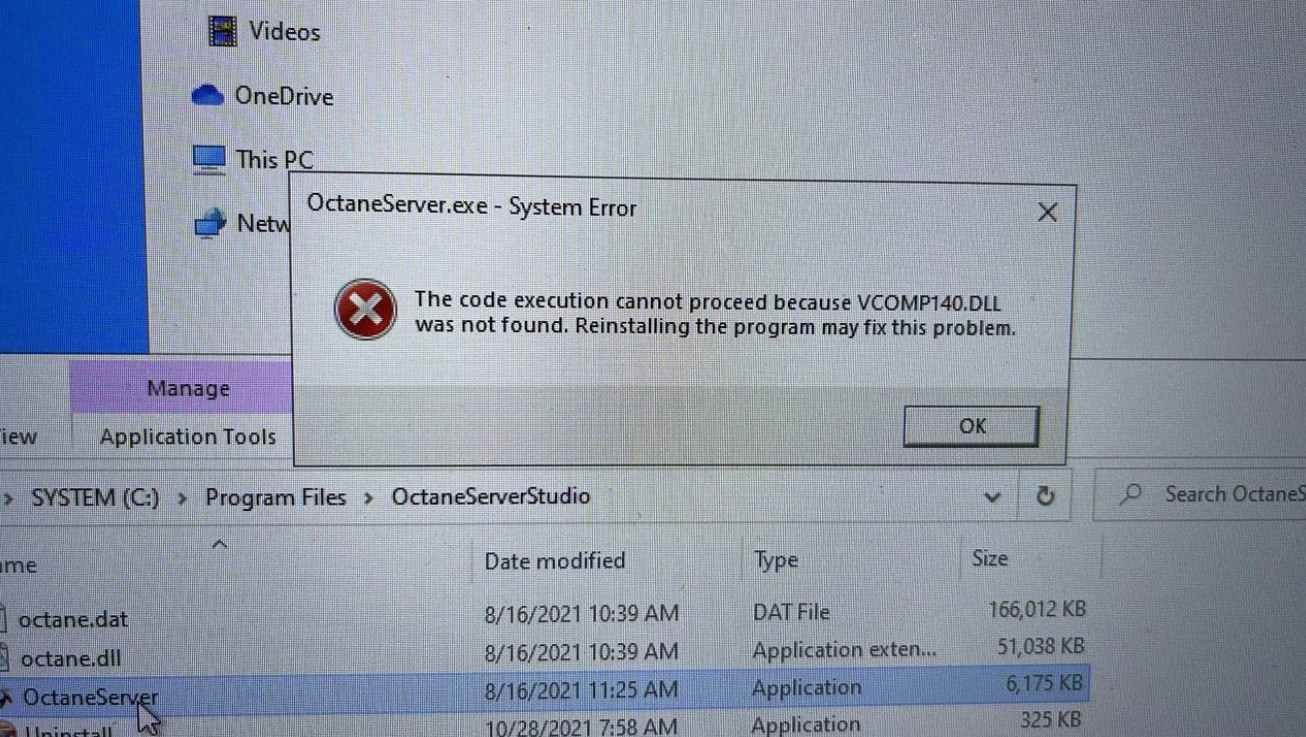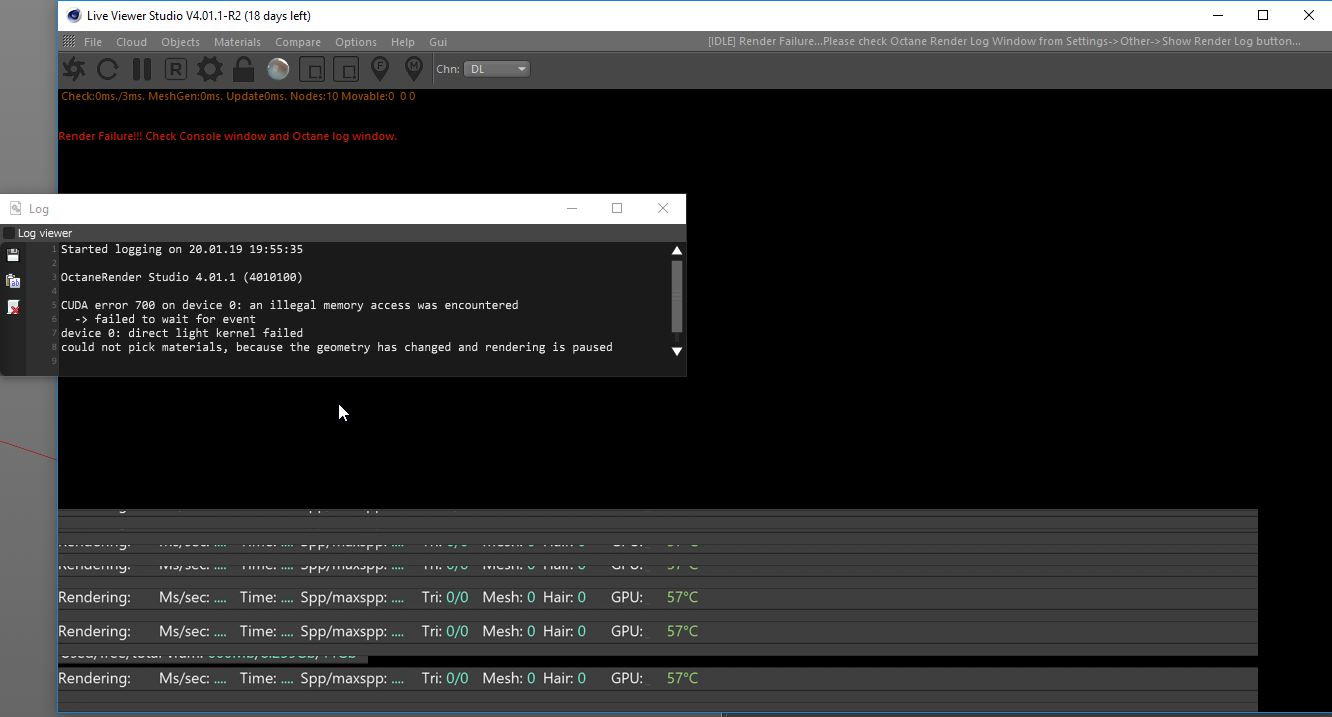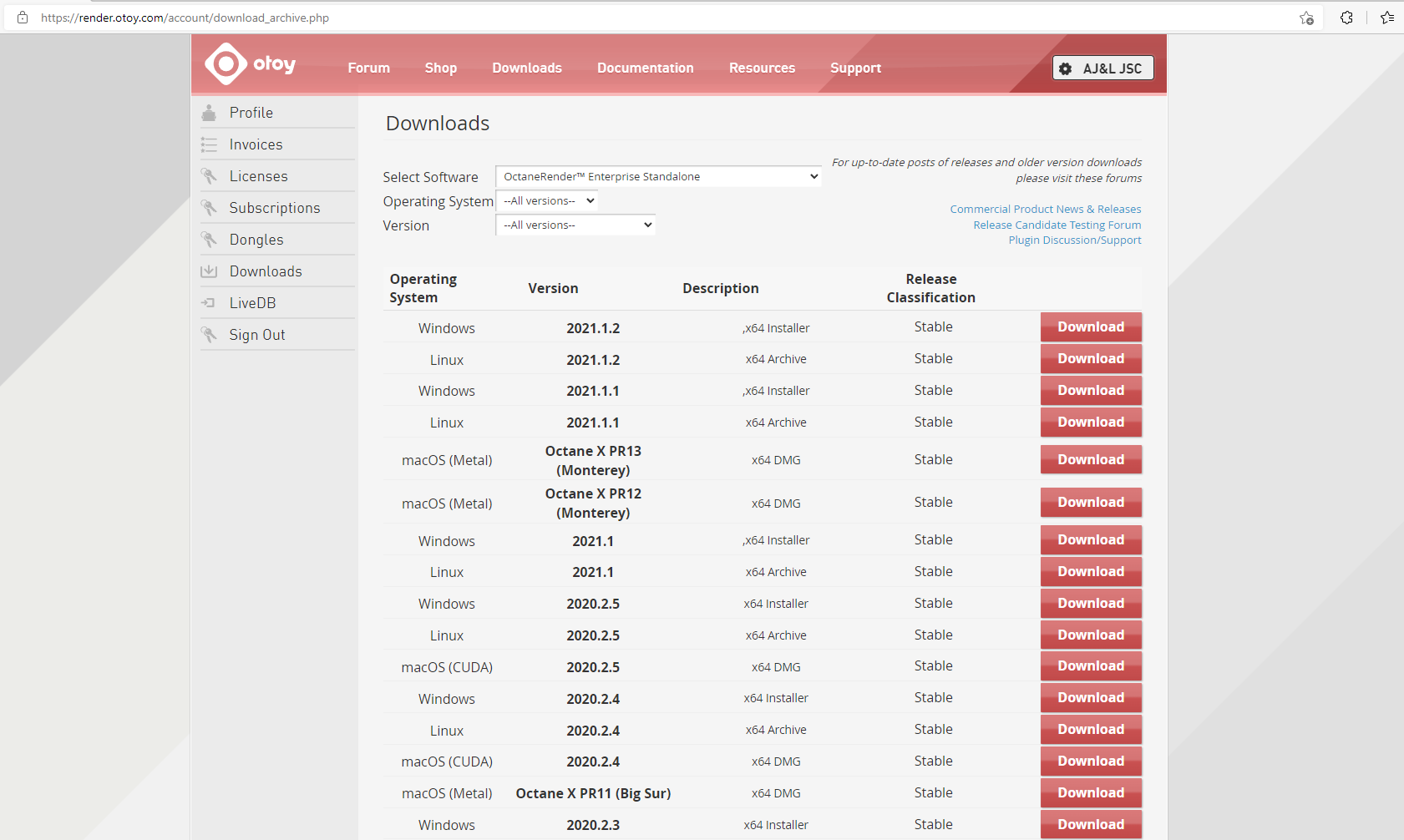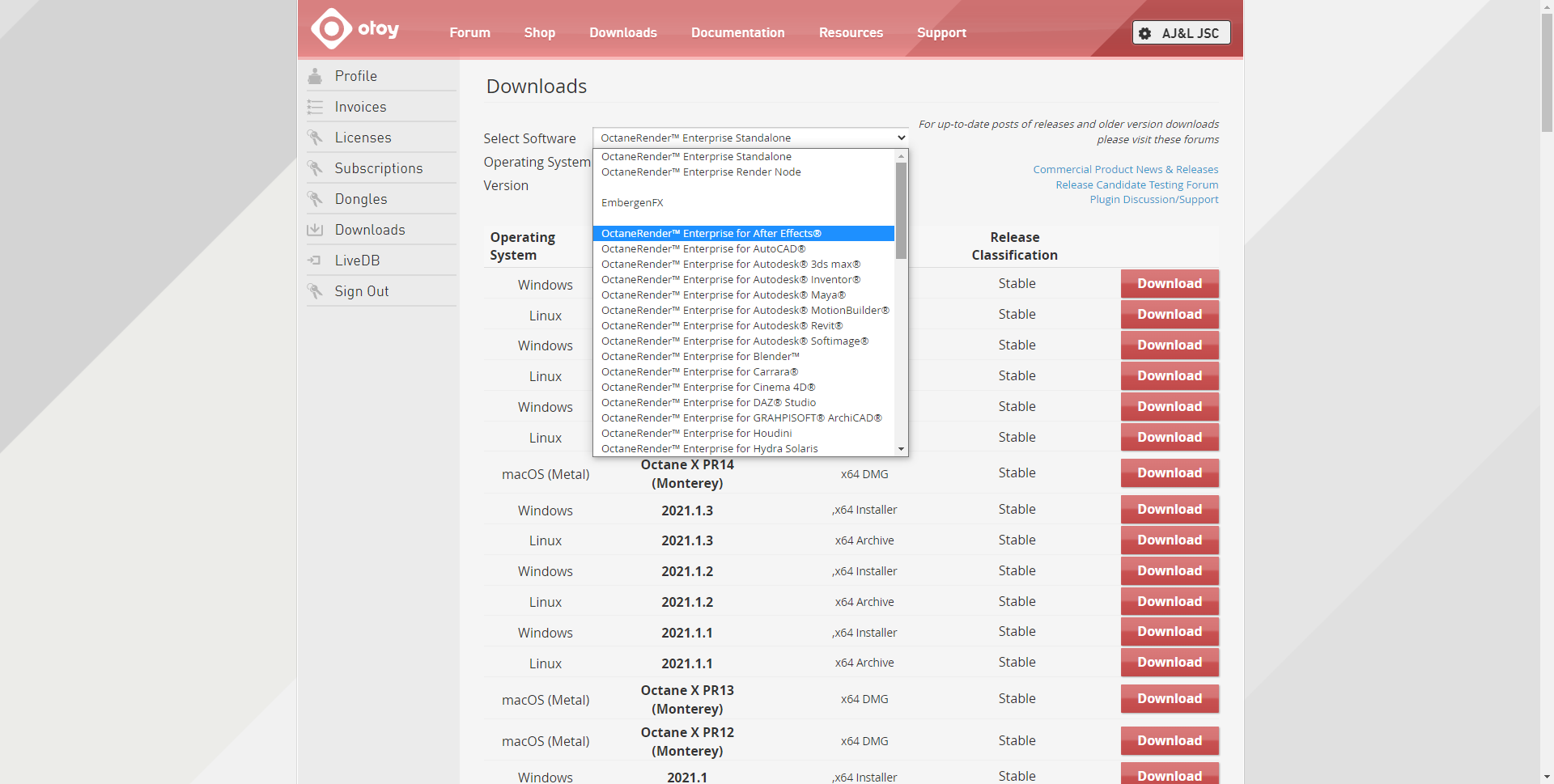Octane errors and solutions
In this article, we will guide you to deal with some problems encountered when using the Octane render engine.
CONTENTS
1. Install octane error “VCOMP***.DLL was not found”
Solution
- Download Microsoft Visual C++ Redistributable latest version with Architecture X86 and X64.
- Install it
2. Render with Octane & C4D error “CUDA error 700 on device 0: an illegal memory access was encountered”
Solution
Solution
1. Make sure that the Cinema 4D and Octane versions are the same as your PC version.
2. Make sure you download the software installation file C4D from Octane Otoy:
- Login on Otoy Website » Download
- Select Software: Octane for Cinema 4D
- Operating System: Windows or Mac » Select your version
3. Extract file » Copy the “c4doctane” folder to the C4D plugin folder.
- Delete all files “c4dOctane-Rxx.xdl64” in that “c4doctane” folder except for the file same C4D version
Example: Using C4D R23, delete all “c4dOctane-Rxx.xdl64” files, except “c4dOctane-R23.xdl64“
4. Not using full GPU performance when rendering
The cause may be that you have just upgraded to OctaneRender Enterprise, in which case you need to re-install the plugin OctaneRender by copying the plugin Octane from X Drive (X:\Octane Render) or re-download the plugin OctaneRender Enterprise for your 3D software from Octane Otoy.
See also