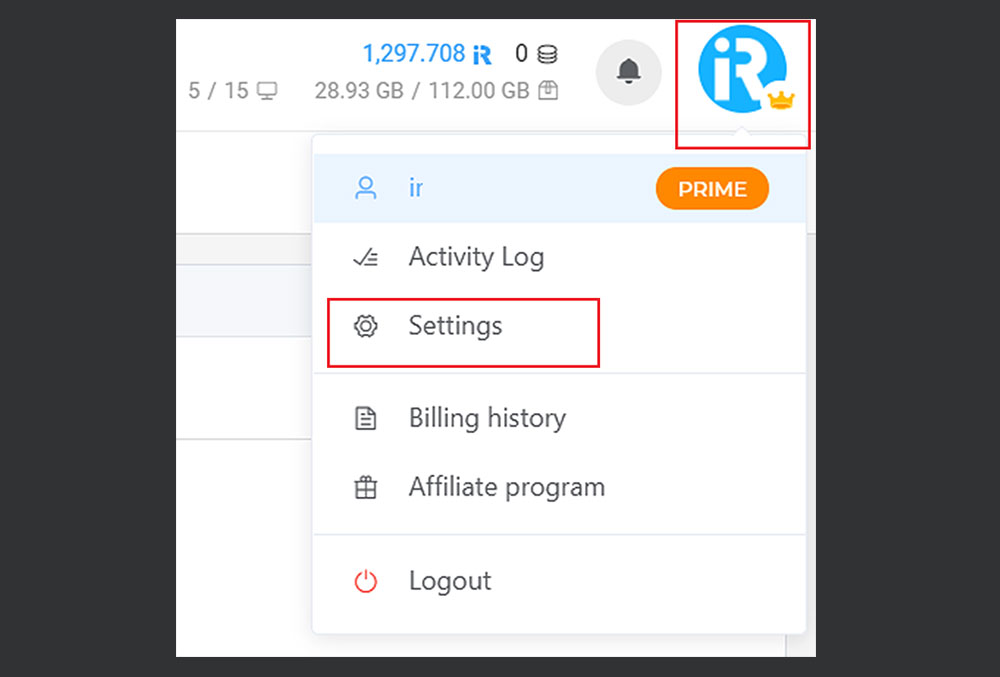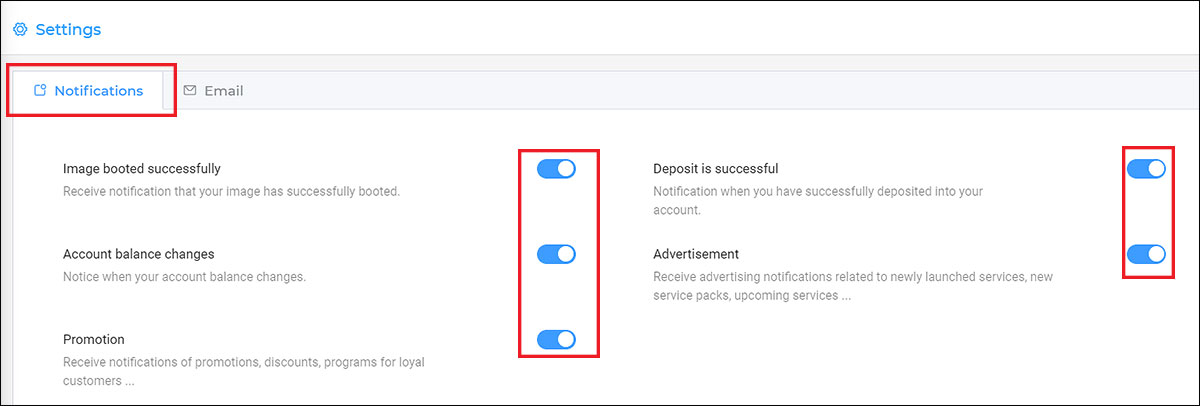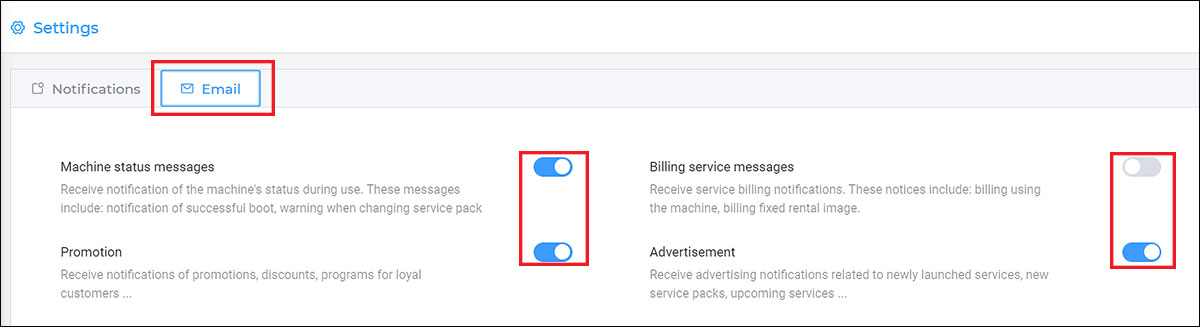Configure your notification settings
We will send notifications through your Email address or alert you directly on the iRender dashboard. If you want to receive specific information, configure your notification settings as described in the following instructions.
CONTENTS
Go to Settings
1. Open the iRender dashboard at https://app.gpuhub.net/.
2. On the top-right corner of the dashboard, choose the circle-R icon » select Settings.
3. On the Settings page, there are 2 tabs including:
- Notifications: you’ll receive notifications on your iRender dashboard.
- Email: you’ll receive email notifications through your Email address.
Notifications
Some information will be notified directly on your iRender dashboard when you turn notifications on. In particular:
- Image booted successfully: Notify that your image has been booted successfully and is ready to connect.
- Account balance changes: Notify when your account balance changed.
- Promotion: Notify promotions, discounts, or special programs for loyal customers.
- Deposit is successful: Notify when you have successfully deposited into your account.
- Advertisement: Notify upcoming services or features, new server packages, the launch of new services, and so on.
Some information is sent to your email address to notify you. Turn the notification on if you want to receive it.
- Machine status messages: Notify the status of the image during the user session. These messages can be successful boot notifications, serve package changes, etc.
- Billing service messages: Get notifications about the billing after the user session ends, or the invoice when using fixed rental images.
- Advertisement: Get notifications about upcoming services or features, new server packages, the launch of new services, and so on
- Promotion: Get notifications about promotions, discounts, or special programs for loyal customers.
Reset a forgotten password