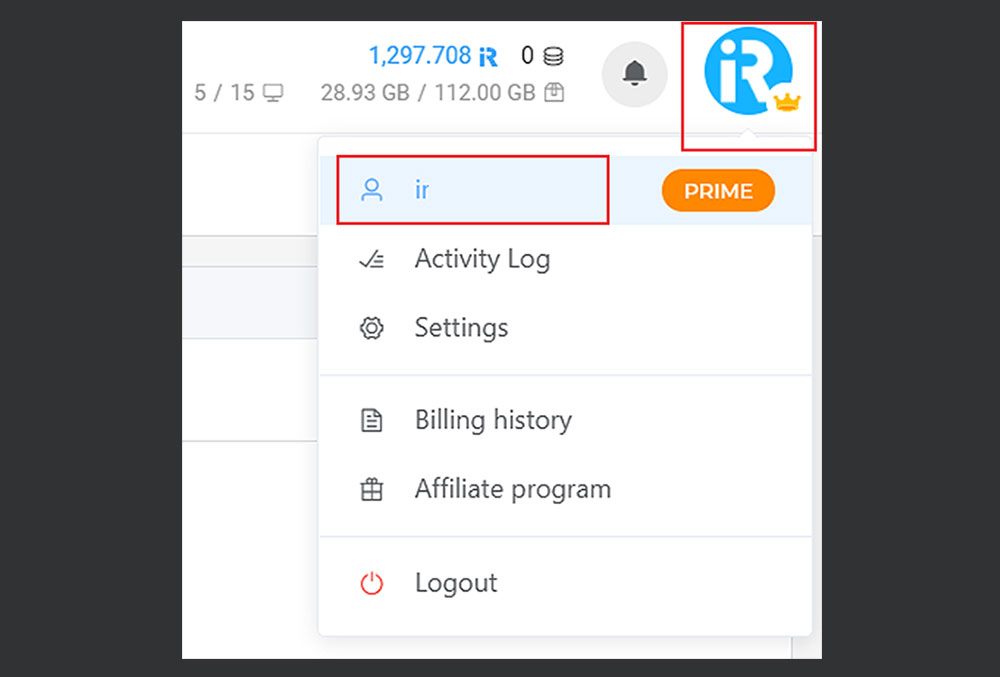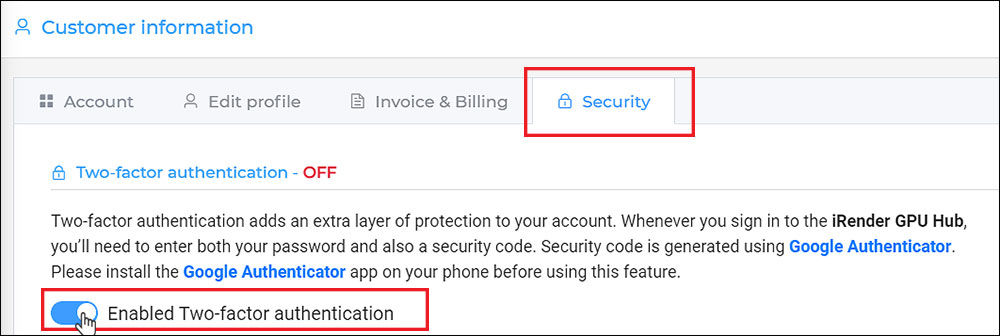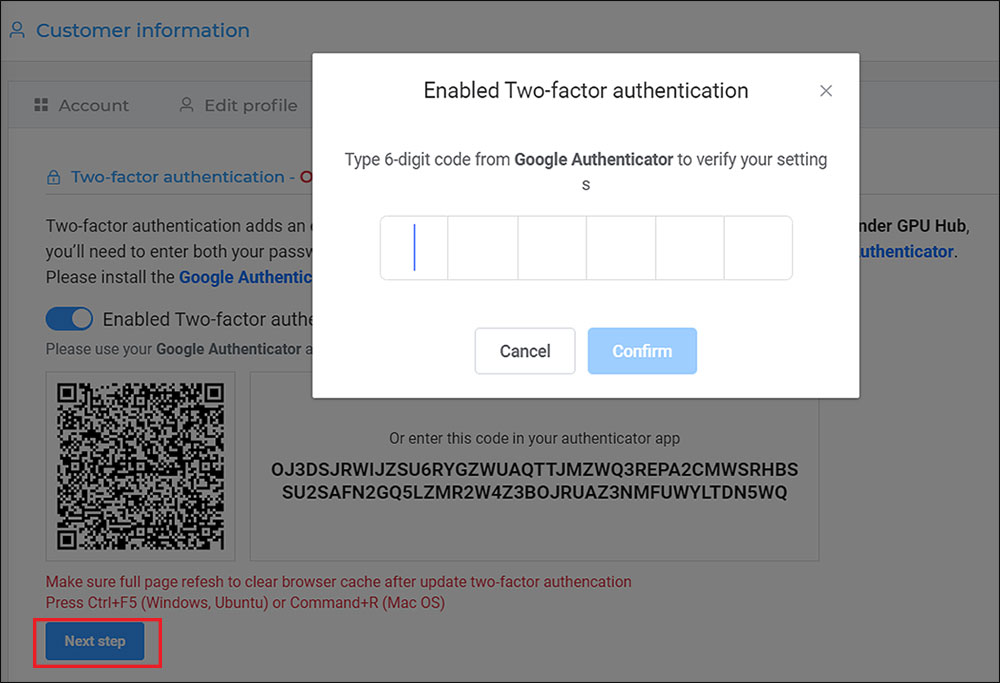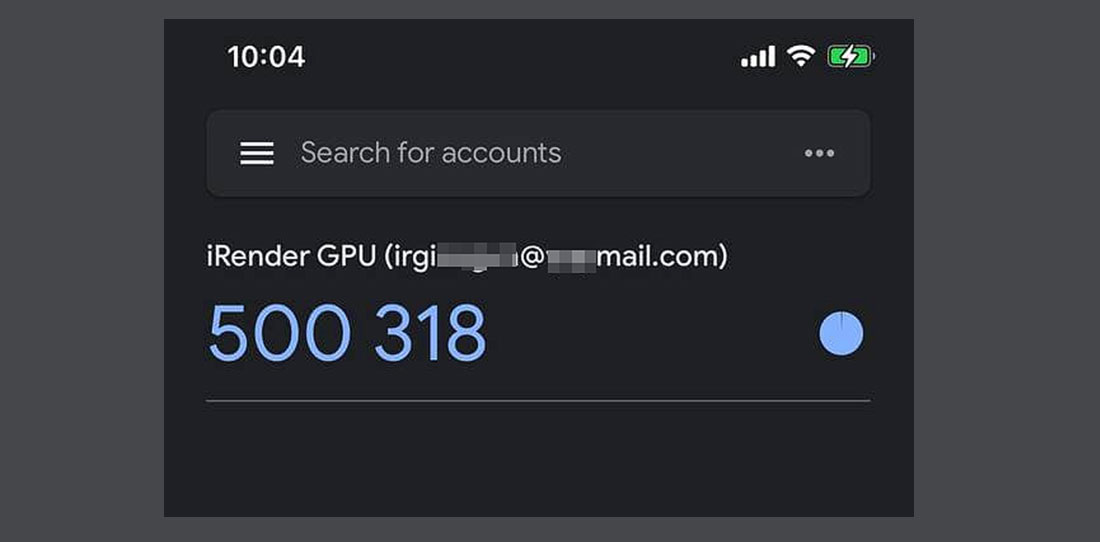Protect your account with Two-factor authentication
Two-factor authentication (2FA) strengthens access security by requiring two methods (also referred to as authentication factors) to verify your identity. These factors to approve authentication requests can include
- something you know – like a username and password.
- something you have – like a smartphone.
Two-factor authentication adds an extra layer of protection to your account. Whenever you sign in to the iRender dashboard, you’ll need to enter both your password as well as a security code. Security code is generated by Google Authenticator. A guide to enabling Two-factor authentication.
Watch the tutorial video below or read the following instructions:
CONTENTS
Enable Two-factor authentication feature
A. Set up Google Authenticator on your device
- Download Google Authenticator on your Android device, with Android version 4.4 or up.
- Download Google Authenticator on your iPhone, iPod Touch, or iPad, with the latest OS of your device.
B. Enable Two-factor Authentication on iRender
1. Open the iRender dashboard at https://app.gpuhub.net/.
2. On the top-right corner of the dashboard, choose the circle-R icon. Select the first one which is your username section.
3. On the Customer Information page, choose the Security tab » Toggle the Enabled Two-factor authentication on.
4. A QR code then appears. Open Google Authenticator on your device, scan this QR code (or enter a setup key).
5. Choose Next step. Then type a six-digit number from Google Authenticator to verify your settings » choose Confirm.
Login to your iRender account with Two-factor authentication
1. Go to https://app.gpuhub.net/login. The first step is to enter your username and password.
2. The next step is to enter a six-digit number generated by Google Authenticator. Choose Confirm.
Change your customer information