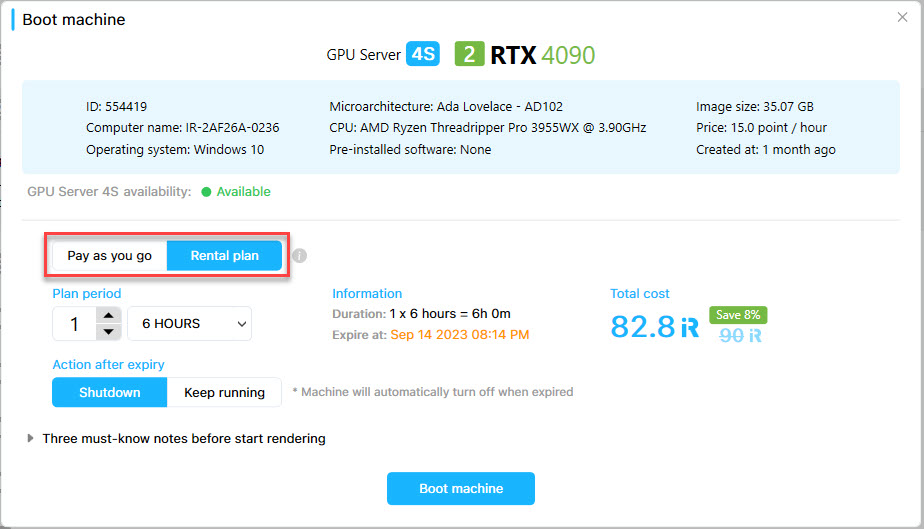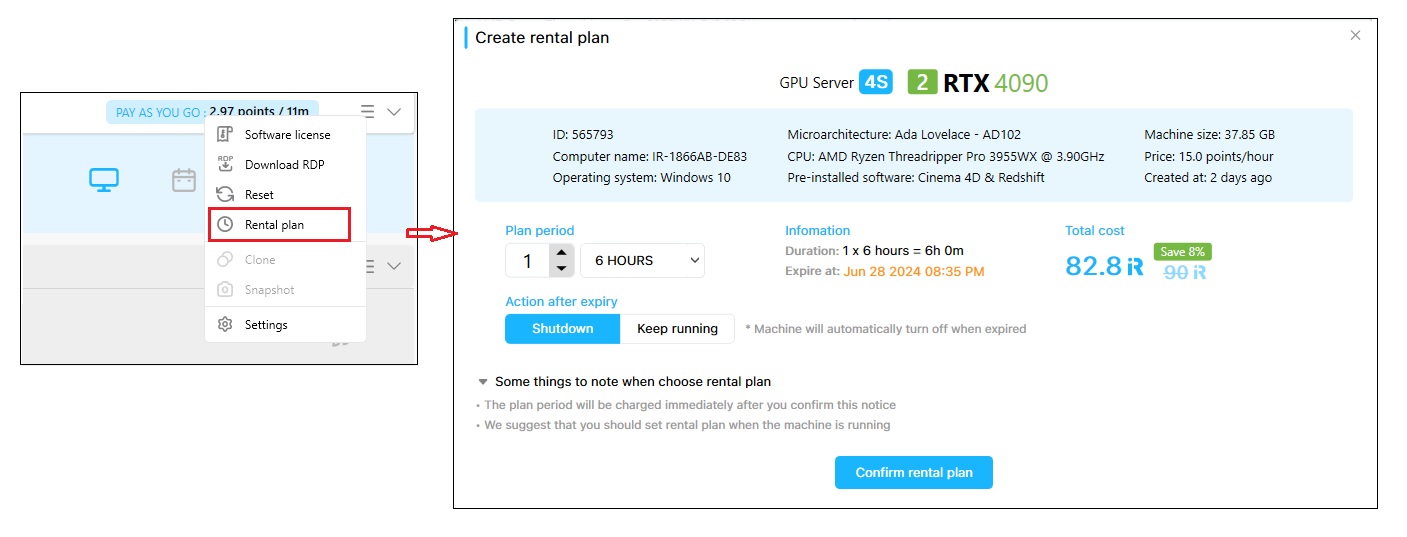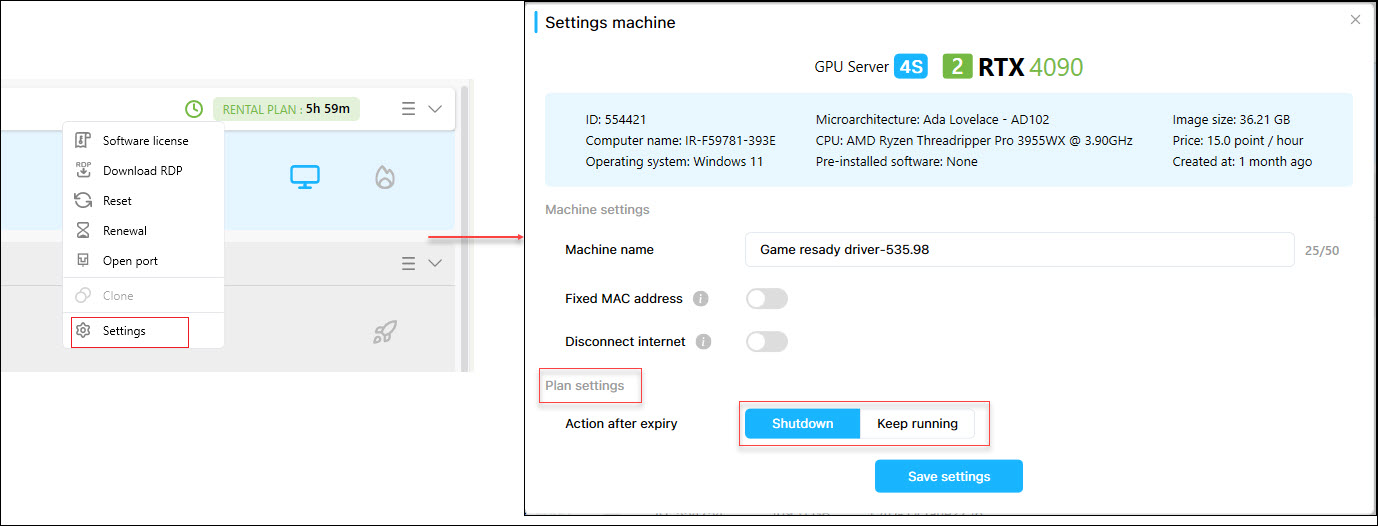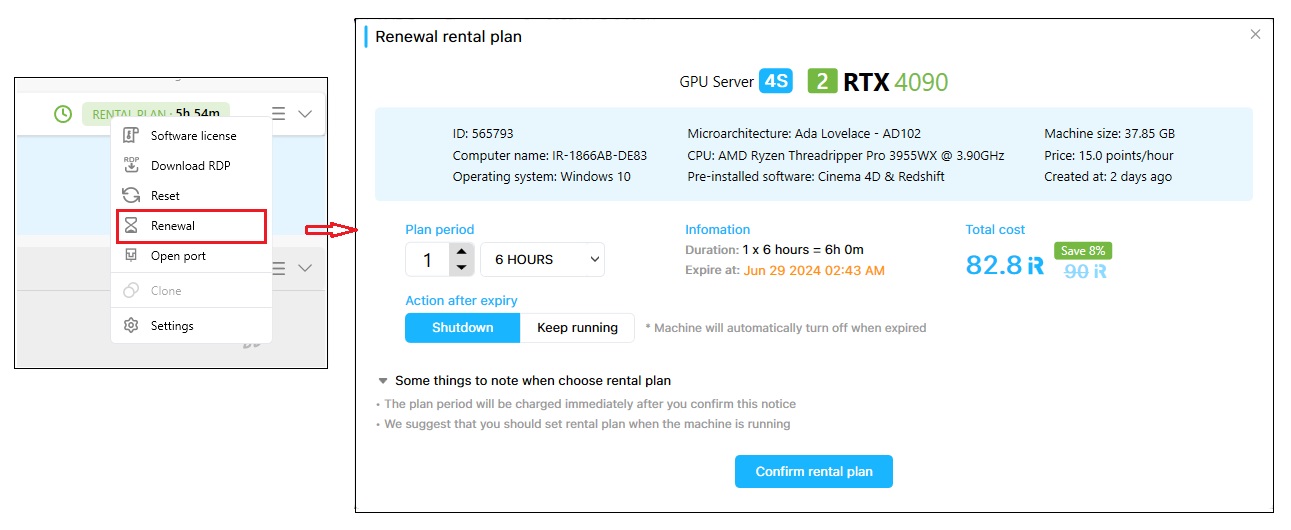Rental Plan
The rental plan feature is highly recommended when you have huge projects that require days, weeks, or even months to complete. This feature enables you to save your money significantly, with a discount of up to 20% compared to hourly rental.
We offer the following Rental plan period options:
- 1 hour: You will rent the iRender server continuously for 1 hour (only 3S package).
- 3 hours: You will rent the iRender server continuously for 3 hours (discount of up to 6%).
- 6 hours: You will rent the iRender server continuously for 6 hours (discount of up to 8%).
- Day: You will rent the iRender server continuously for 24 hours (discount of up to 10%).
- Week: You will rent the iRender server continuously for 7 days (discount of up to 20%).
- Month: You will rent the iRender server continuously for 30 days (discount of up to 20%).
CONTENTS
Rental Plan for application iRender GPU feature
Create a Rental Plan
You can use the Rental plan feature when your machine is Running or Boot Ready.
Rental plan when the machine is in Boot Ready
In the image list, click on the image’s Boot icon, Please click to select Rental Plan when the Boot machine popup appears
- Fill in some information including Rental period (by 3 hours/6 hours/day/week/month)
- Choose Shutdown or Keep running here, our system default is Shutdown.
- Click the Boot machine button to start the machine and follow the Rental plan.
Rental plan when your machine is running
In case you boot the device and use Pay as you go. However, if you want to use the Rental Plan now, follow the instructions below:
- Right-click on the image or left-click on the 3-line menu icon.
- Choose Rental plan.
- Fill in some information including Rental period (by 3 hours/6 hours/day/week/month) and choose Shutdown or keep running here.
- Choose Confirm Rental plan.
Note: Only when your machine is Running can you use the Rental Plan.
Settings to Rental plan
Settings Shutdown or Keep running the machine rental plan
- Shutdown machine: The machine automatically turns off when the rental fix period expires.
- Keep machine running: The machine keeps running after the rental plan period expires, at that point, our system will start charging you based on the hourly plan.
Right-click on the machine or left-click on the 3-line menu icon of the machine rental plan » Choose Settings » The Settings Machine box appears » At action after expiry of the Plan settings tab » Choose Shutdown or Keep running.
Renewal of the rental plan period
- You can extend the machine for a specific period during the rental plan time.
- Choose the 3-line menu icon on the right corner of the machine using the rental plan » Choose Renewal » The rental plan renewal box appears » Fill in the rental period in days/weeks/months and its number » Choose Confirm Rental plan.
Reset machine