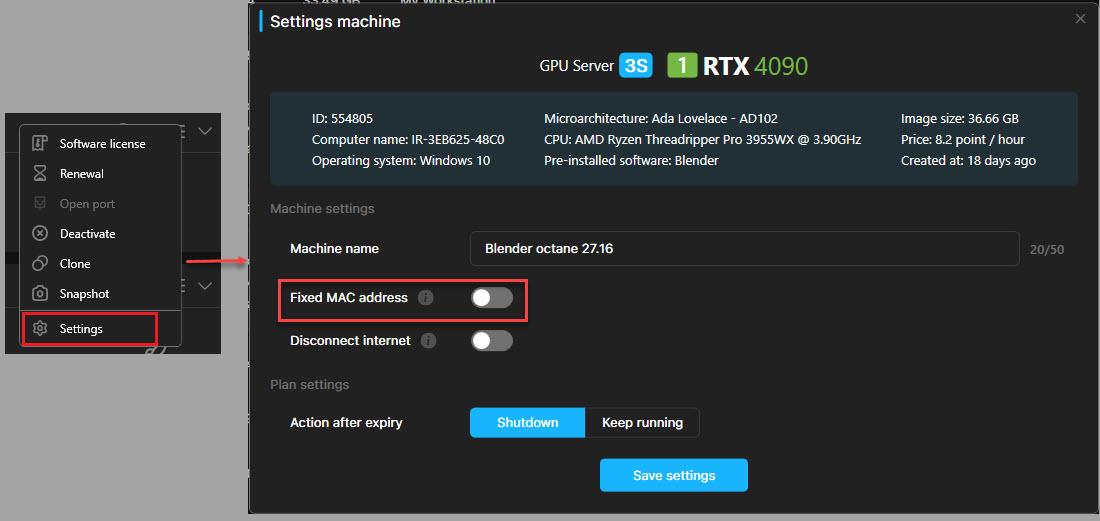Fixed MAC address
Typically, our system randomly distributes one computer across each remote session. As a result, you will connect to different computers for different remote sessions. In other words, the machine on the previous remote session you used can be different from that of the current remote session you use.
In case you want the machine in the current remote session to be the same as the machine in the next remote session, the Fixed MAC address feature is for you. This feature is to fix the server’s MAC address so that you are only able to boot and connect to that machine
To fix one machine
1. Login application iRender GPU with account your iRender
2. Navigate to Machine GPU on the left side of the page. All your system machine are listed.
3. Right-click on one selected machine or left-click on the 3-line menu icon » choose Settings » to enable Fixed MAC address» choose Save setting.
Rental Plan