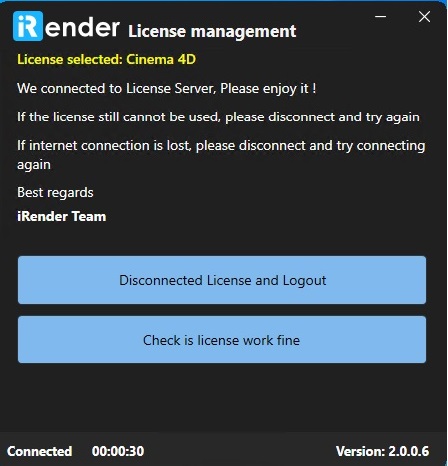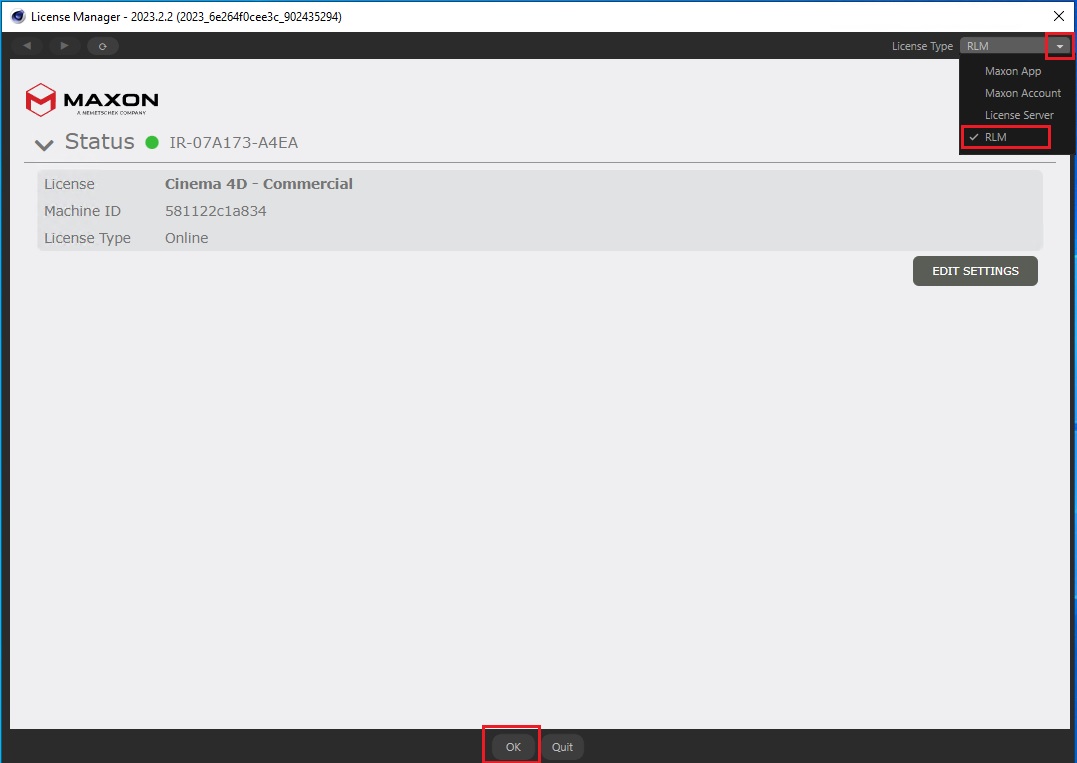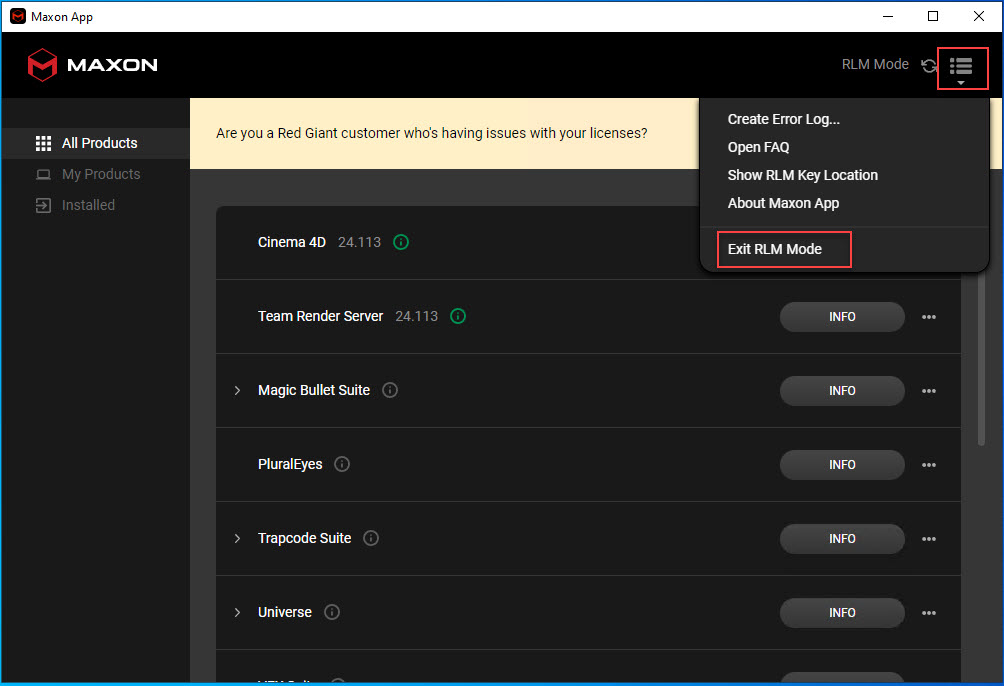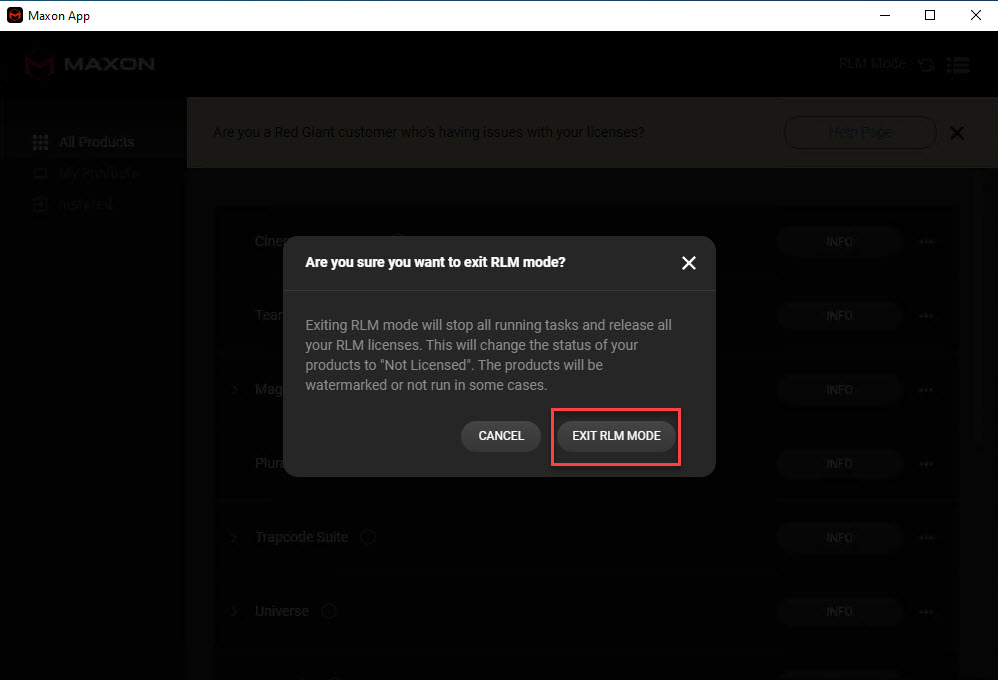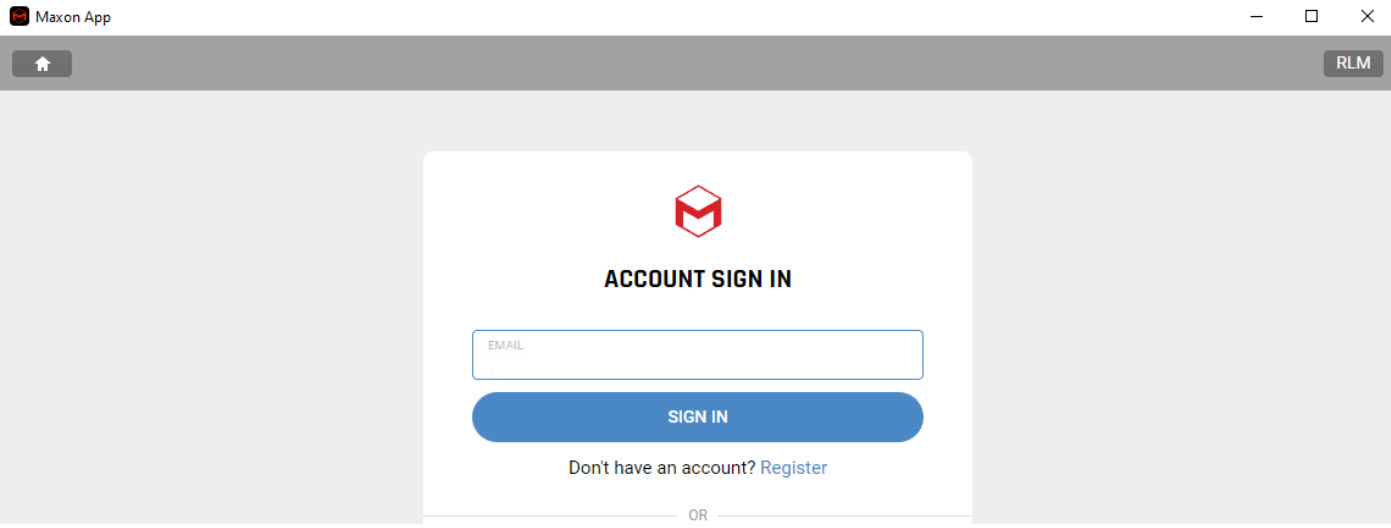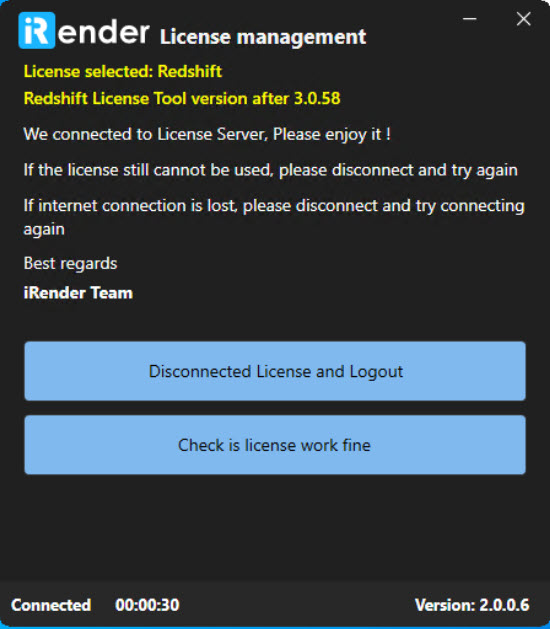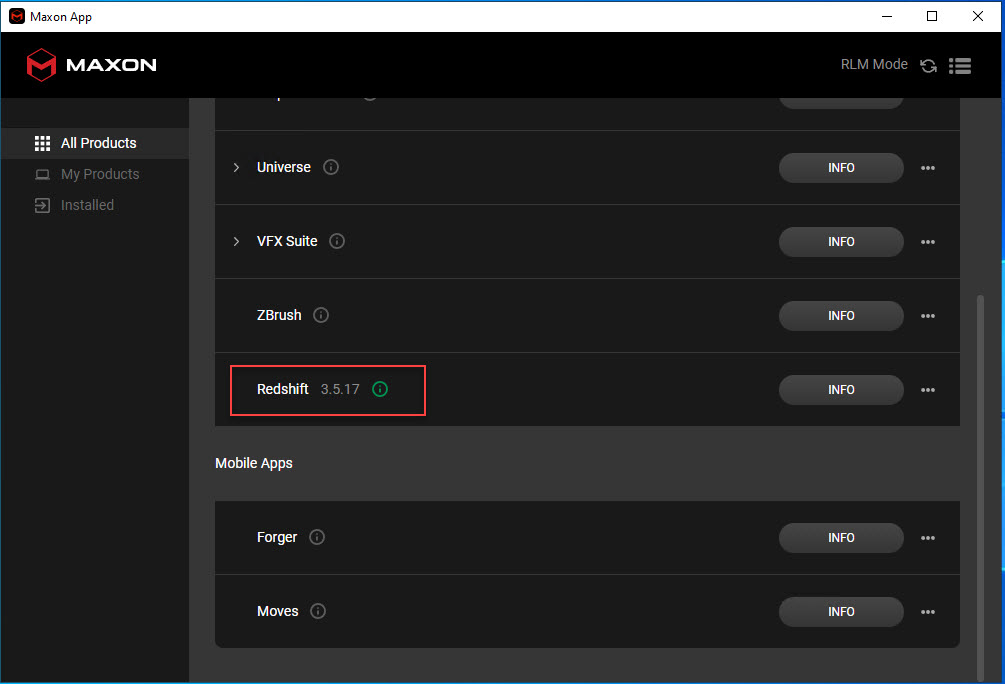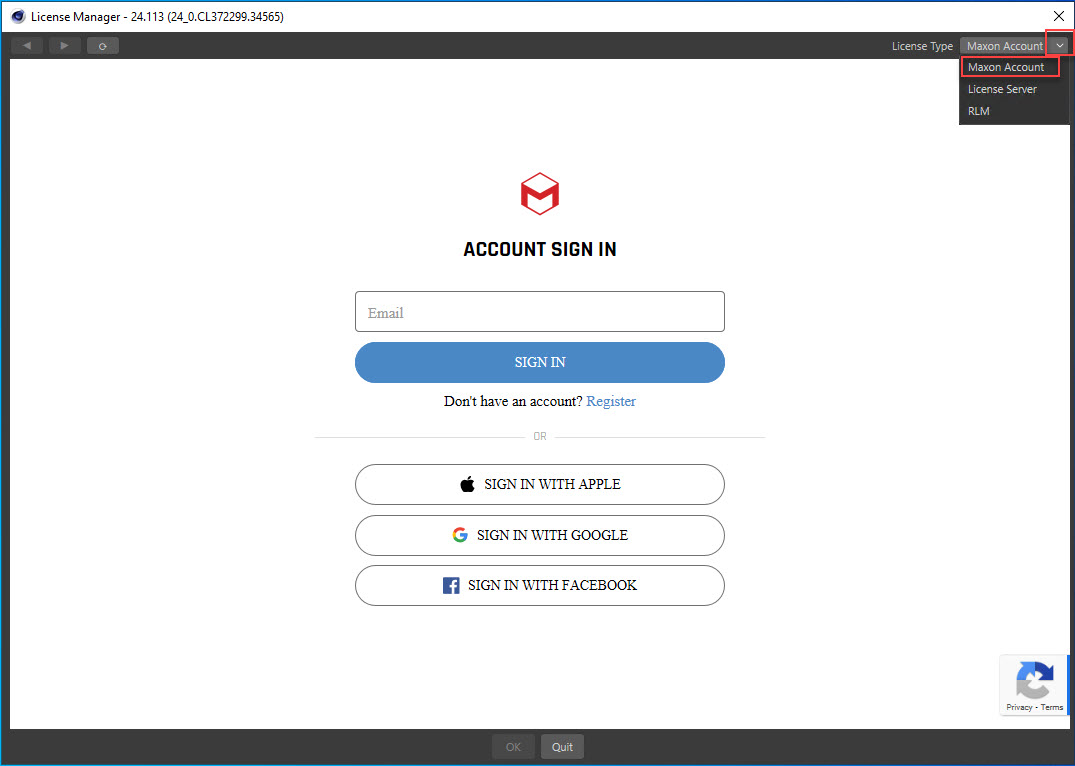How to use two separate accounts for Cinema 4D and Redshift license on one iRender machine
CONTENTS
Instruction on how to use iRender Cinema 4D license and the user’s Redshift license
- Enable license Cinema 4D on the dashboard
- Connect to the machine
- Log in to the app License Management and select Cinema 4D.
- Open the Cinema 4D software, on License Type select RLM and click OK
- Activate the user’s Redshift license as follow:
- Open Maxon App. On RLM Mode select Exit RLM Mode
- Click the button EXIT RLM MODE
- Now user can login to the user’s Redshift license again, and it’s done.
Instruction on how to use iRender Redshift license and the user’s Cinema 4D license
- Enable license Redshift on the dashboard
- Connect to the machine
- Log in to the app License Management and select Redshift
- To check whether the Redshift license is active, open Maxon App. If the icon Redshift turns green, it means it’s functional.
- Regarding the Redshift license version older than 3.0.58, you can check if it’s active by opening the Redshift licensing tool.
4. Activate the user’s Cinema 4D license as follow:
- Open the Cinema 4D software. On License Type select Maxon Account
- Login by user’s Cinema 4D account and it’s done