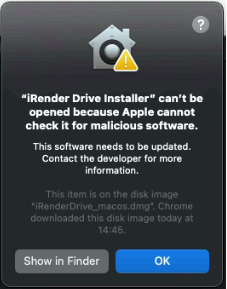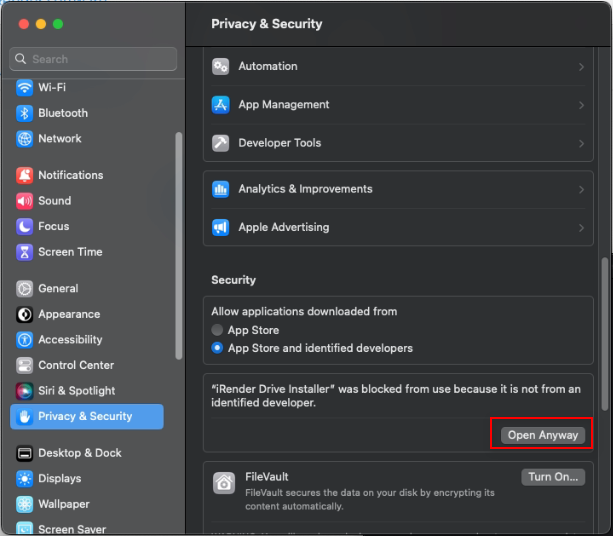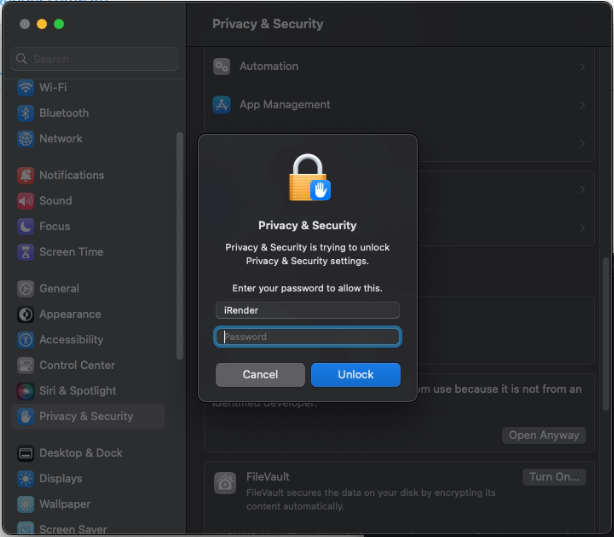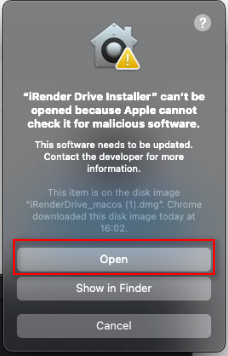Install iRender drive on macOS
iRender drive is a free data transfer application developed by iRender. This application enables you to transfer files easily from your personal computer to the iRender servers with data storage up to Terabytes. Alternatively, you can use iRender drive every time, everywhere, even when the remote server is off. Interestingly, all files in iRender drive will be automatically synced with Z drive at any iRender servers you use.
For macOS, you may find a warning about installing a third-party application.
To solve this issue, you need to allow third-party applications to install on macOS by following these steps.
For MacOS version 13.0.0 and earlier:
1. On the top-left corner of your screen, click the Apple icon. Choose System Preferences » Security & Privacy.
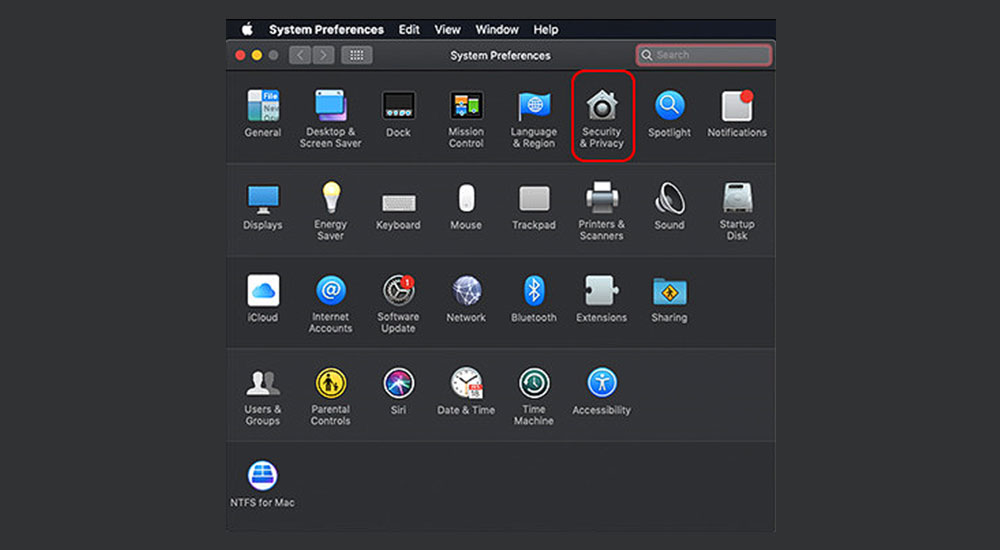
2. On the General tab, Click the lock to make changes in the bottom-left corner of your screen.
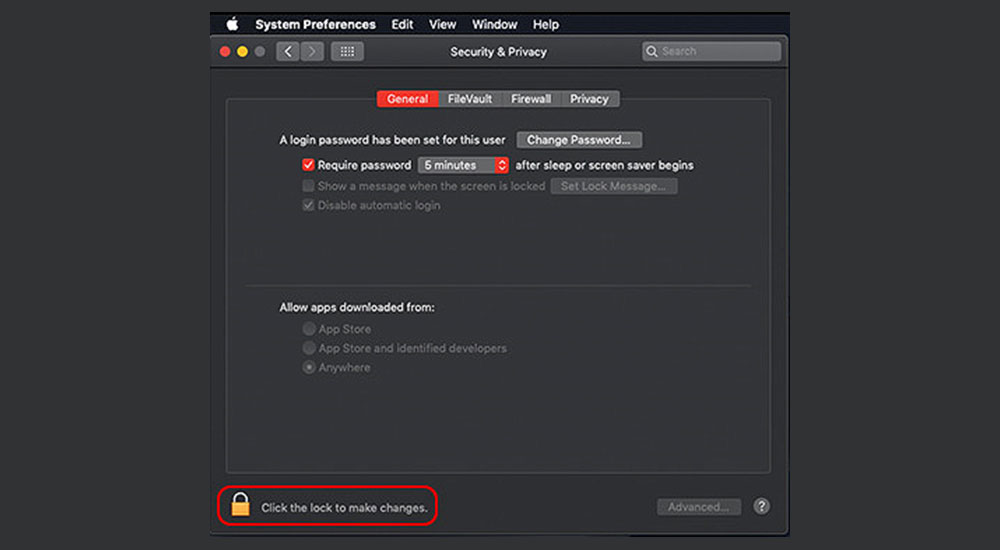
3. Enter your computer username and password, then choose Unlock.
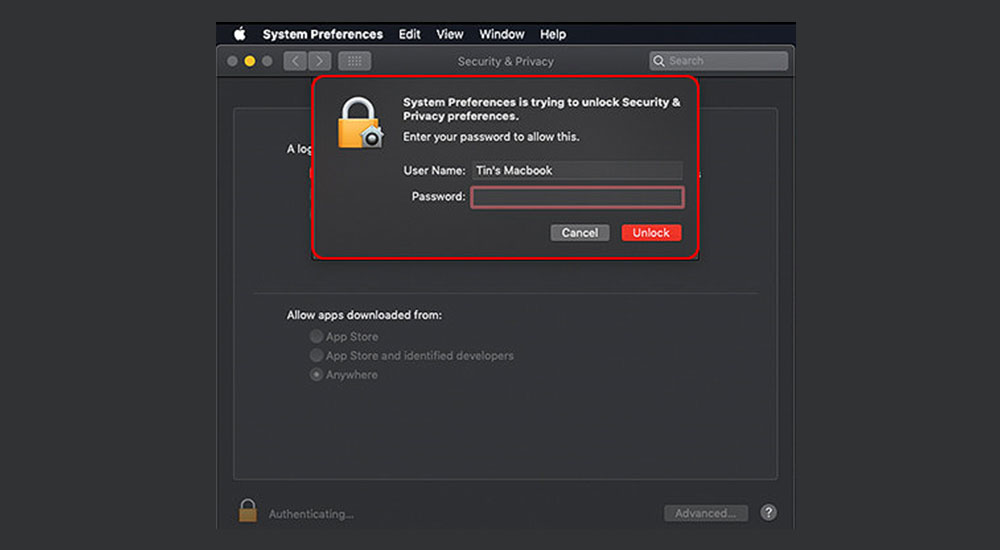
4. In the Allow apps downloaded from section, select Anywhere.
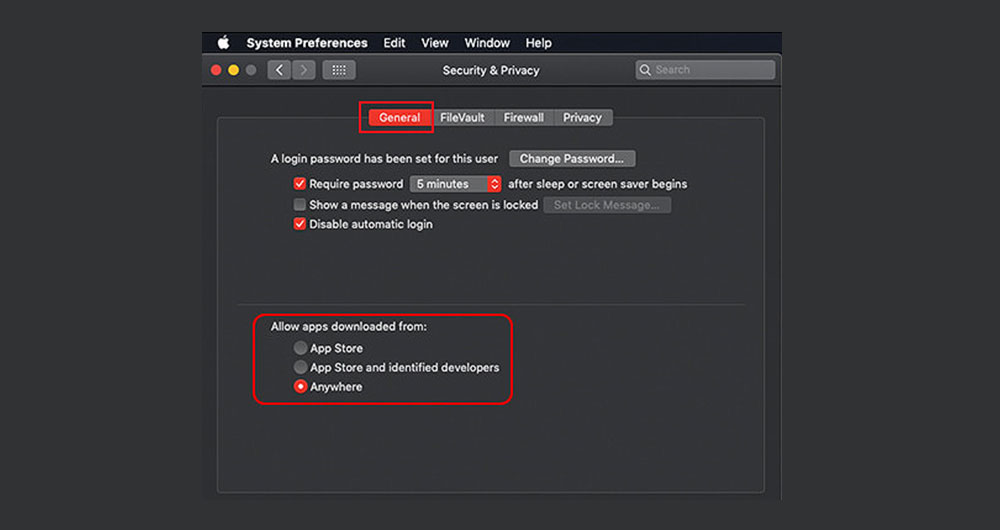
5. Close the window. You can now install iRender Drive app on your computer.
For MacOS version 13.0.0 and later:
1. From the Apple menu in the corner of your screen, choose System Settings » Privacy & Security tab » and click Open Anyway button.
2. Enter your computer username and password, then choose Unlock.
3. Close the window » re-install iRender Drive app » and choose Open button.
4. You can now install iRender Drive app on your computer.
iRender Drive errors and solutions