Disable Automatic Updates in Ubuntu on iRender servers
Ubuntu has automatic updates enabled by default. Ordinarily, this is a convenient feature that helps our system stay up to date with the latest features, and protected with the newest security patches. However, on some systems or in edge cases, it can just be plain annoying.
On the iRender server – Ubuntu OS, it’s necessary to disable automatic updates to prevent the server from restarting or avoid some errors caused by trying to use the package manager to install software when the system is already using the process to check for updates.
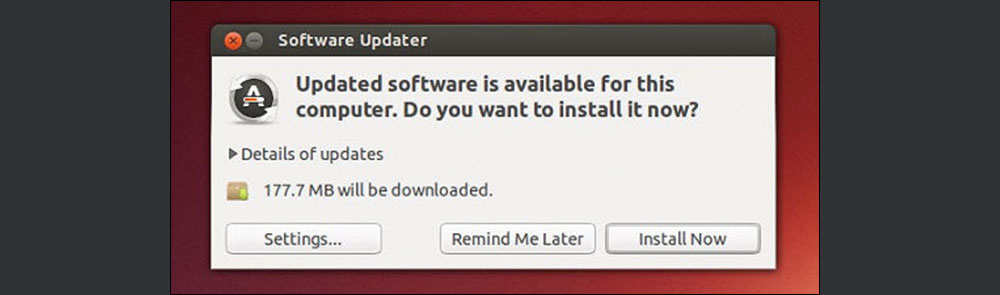
To disable automatic software update checking on Ubuntu, follow these steps:
1. Open the Unity Dash (16.04) or App Launcher (18.04+).
2. Search for Software & Updates.
3. Select the Updates tab.
4. Change Automatically check for updates from Daily to Never.
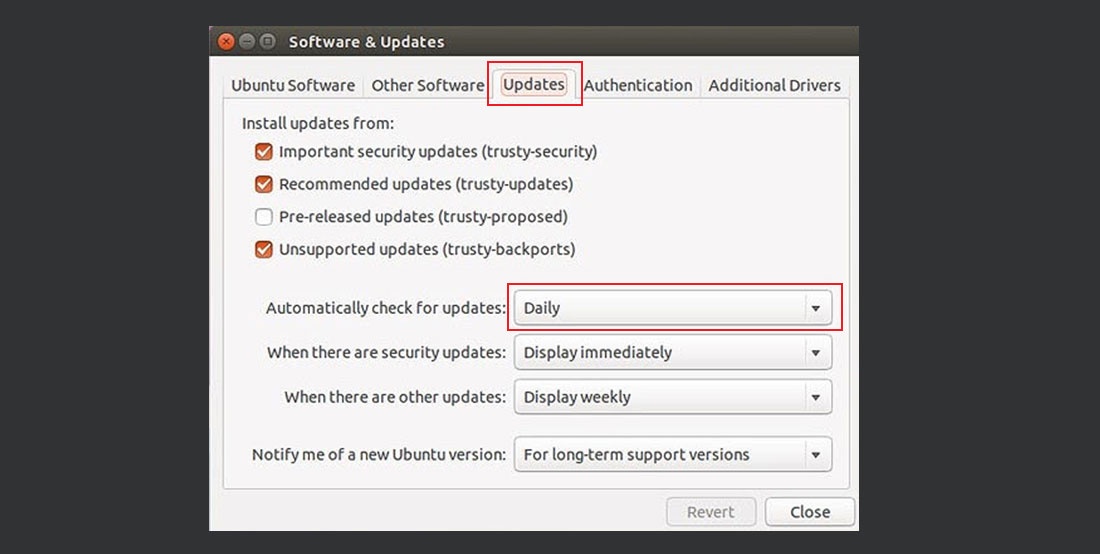
This setting will stop the system from checking for ANY updates without your permission.
Use Remote Desktop (.rdp file) in Ubuntu by Remmina

