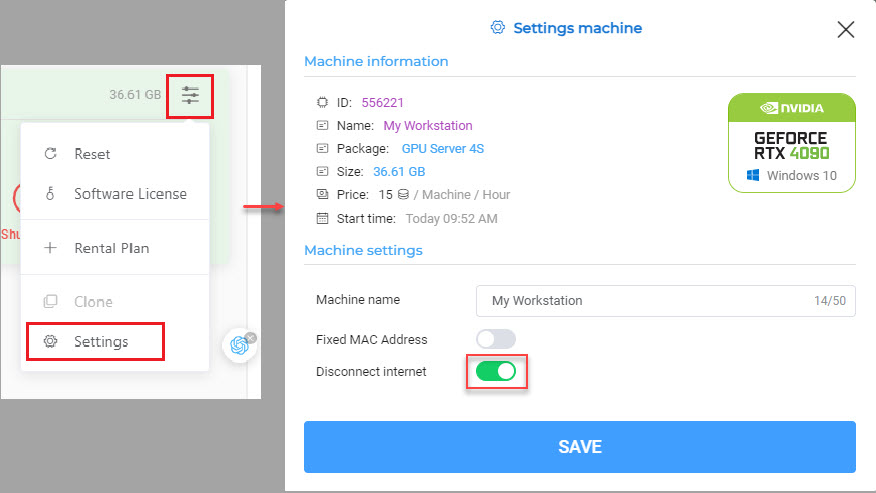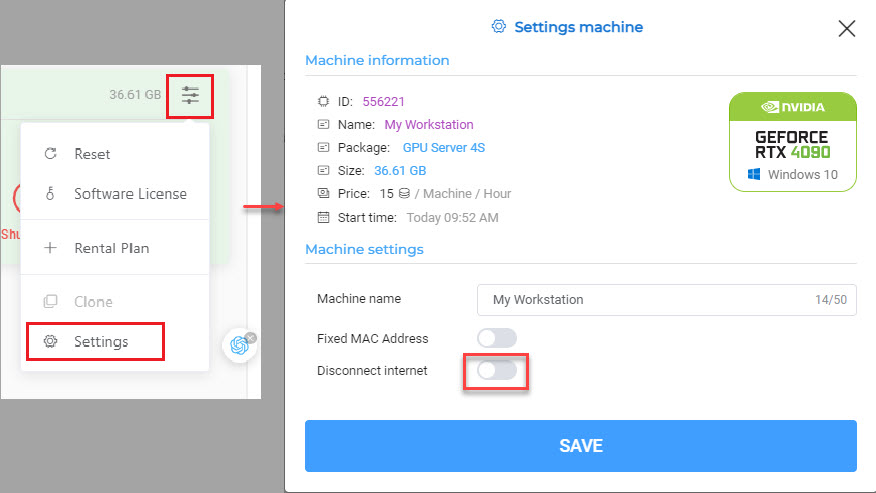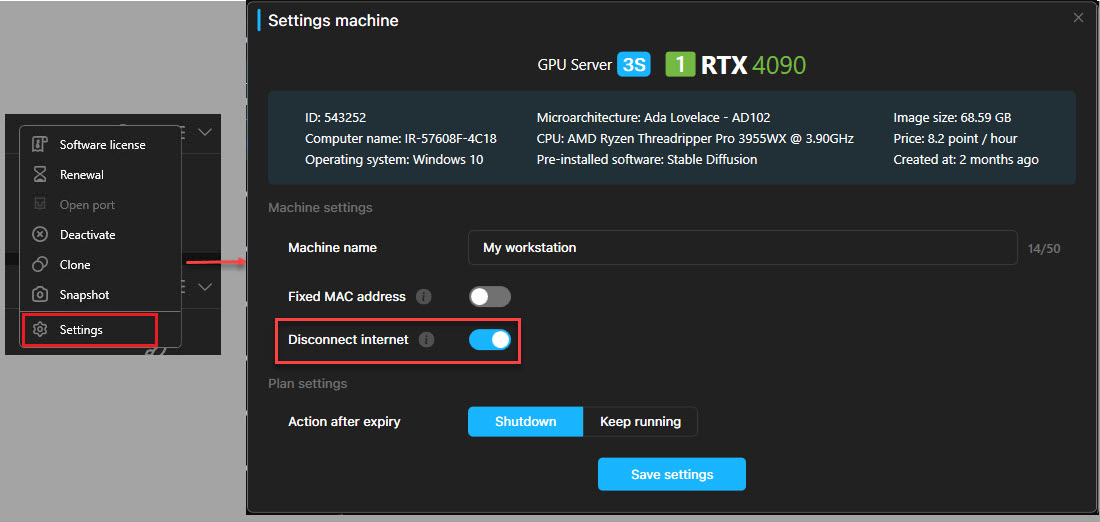Disconnect internet
In this article, we will introduce the feature of disconnecting from the internet on a remote server. You just need a few mouse clicks, the remote server will automatically disconnect from the internet, this is similar to when you do it manually.
CONTENTS
To disconnect from the Internet
For Web app
1. Open https://app.gpuhub.net/.
2. Navigate to GPUHub on the left side of the page. All your system machines are listed.
3. On the top-right corner of a selected machine, click the 3-line menu icon » Choose Settings » to enable Disconnect internet » Choose Save setting.
- Please wait 1-3 minutes after confirmation for your settings to take effect.
- Use this feature instead of having to do it manually.
To connect to the Internet
Click the 3-line menu icon » Choose Settings » to disable Disconnect internet » Choose Save setting.
For application iRender GPU
1. Login application iRender GPU with account your iRender
2. Navigate to Machine GPU on the left side of the page. All your system machines are listed.
3. Right-click on one selected machine or left-click on the 3-line menu icon » choose Settings » to enable Disconnect internet » choose Save setting.
- To connect to the Internet
- Right-click on one selected machine or left-click on the 3-line menu icon » choose Settings » to disable Disconnect internet » choose Save setting..