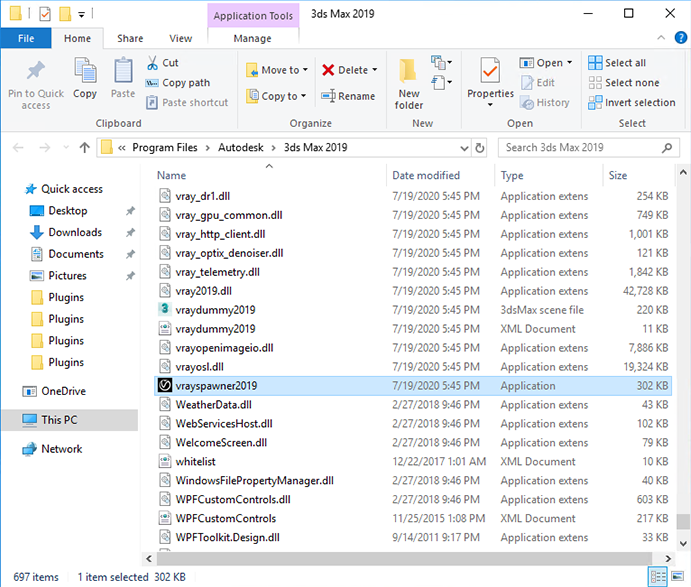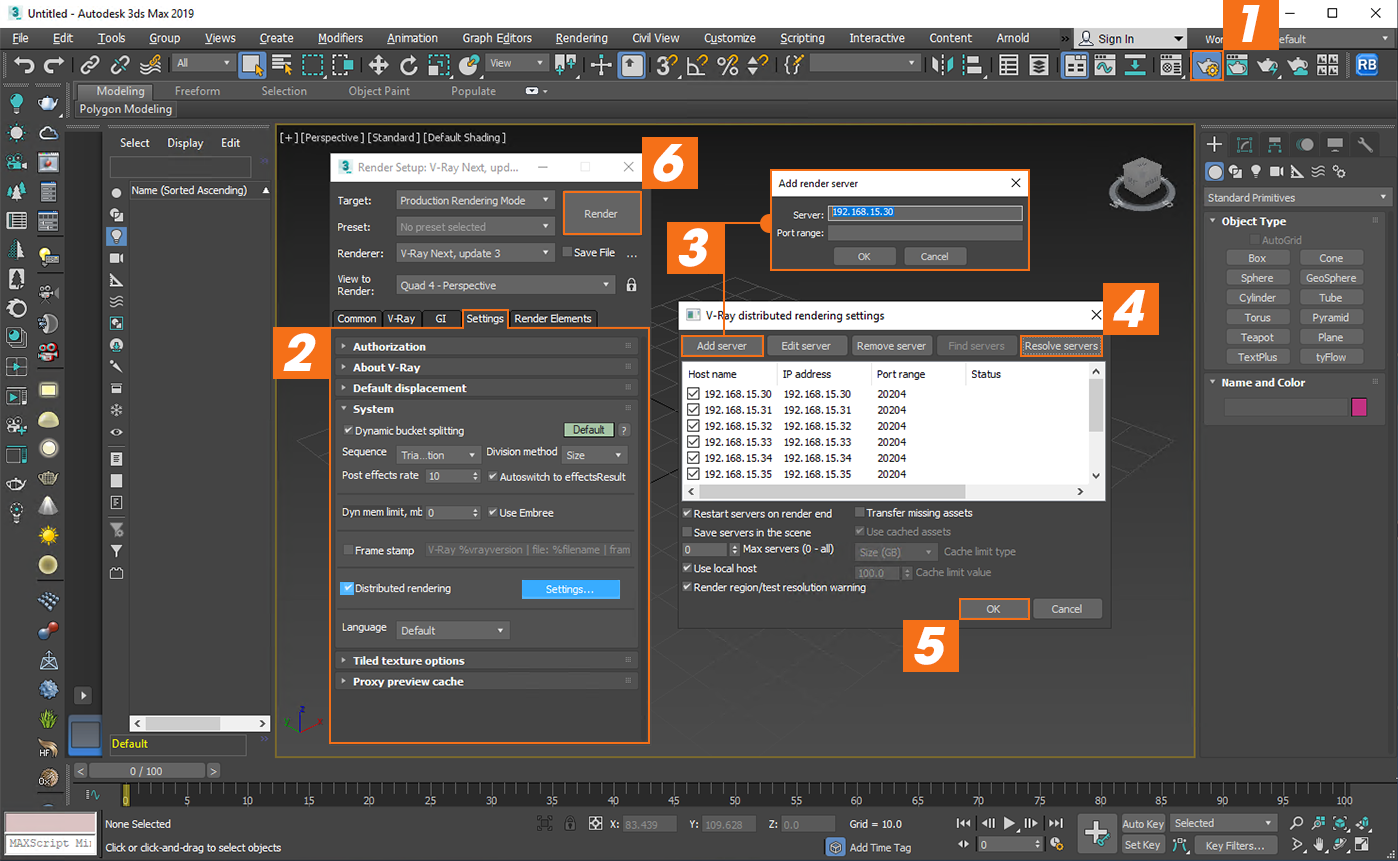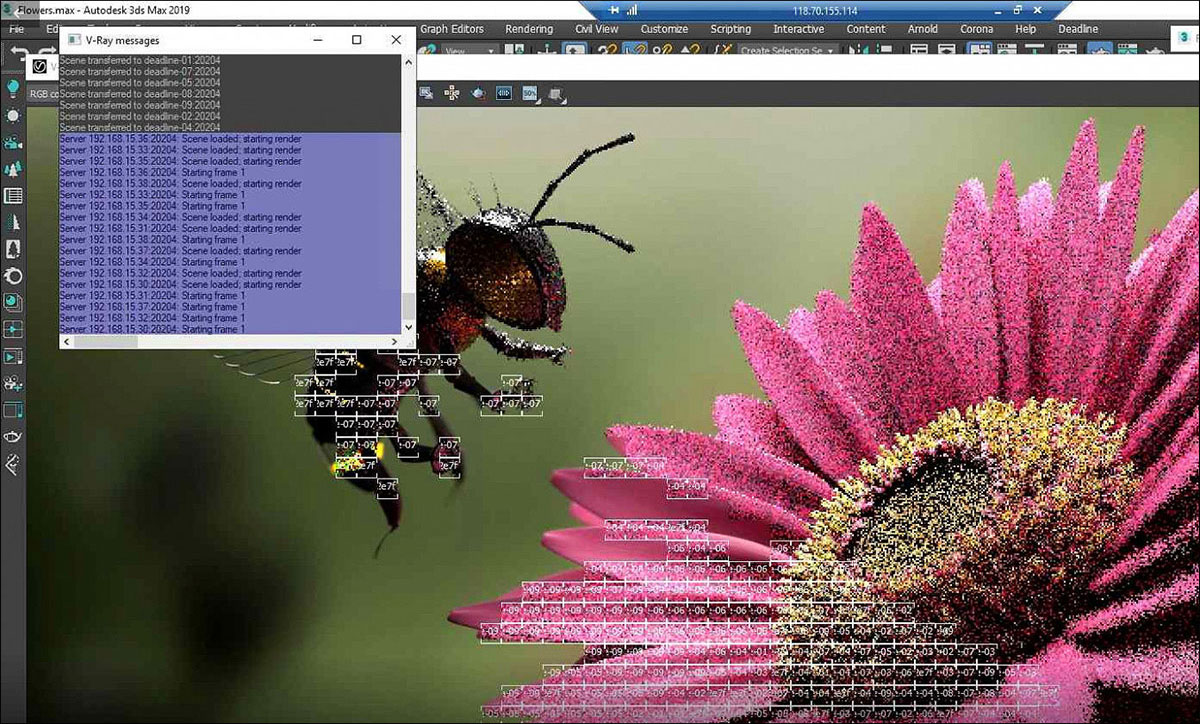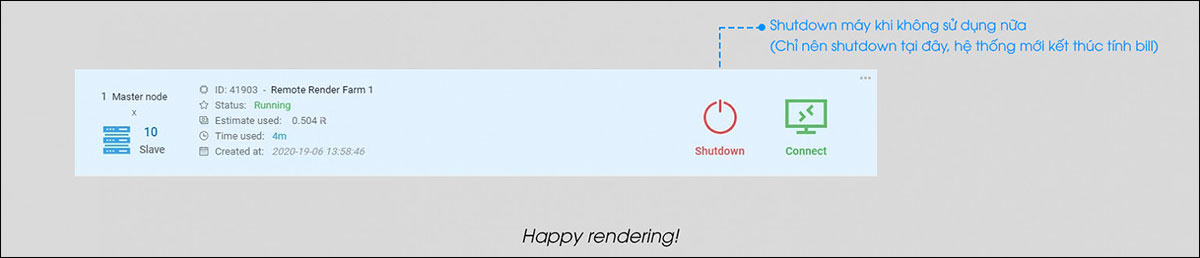How to use Distributed rendering with 3Ds Max – VRay
Distributed rendering allows you to render a single frame by many computers at the same time. Distributed rendering is used for connecting two or more computers together to speed up the rendering process and shorten the time it takes to render an image or video.
- Distributed rendering (DR) is a technique for distributing a single render job within a single frame across many computers in a network. There are different approaches to doing this, but the main concept is to reduce the render times by dividing different parts of the rendering pipeline and giving each participant different parts of the job.
- The render client is the computer from which the rendering is started. It divides the frame into rendering regions and spreads it across the Render Servers. It distributes data to the render servers for processing and collects the results.
- A render server is one of the computers in the network that does the rendering work. A render server requests render data from the render client, processes it, and sends the result back. In any DR job, there can be many render servers.
- If any of the servers fails, you should get a notification and the render client will try to reassign the buckets to another server.
A guide to use Distributed rendering with 3Ds Max – VRay
V-Ray supports distributed rendering (DR). While there are many ways to do DR with V-Ray, the most common way is to divide the frame to be rendered into small regions (buckets) and give each machine a number of buckets to render, then the machine that started the process gets the results and combines them into the final image.
Step 1: Setup on slave machines (render clients)
Open VraySpawner20xx with the path: C:/ Program Files/Autodesk/ 3dsMax 20xx/
(20xx: is the 3dsmax version you are using).
Step 2: Setup on the main machine (render server)
1. Open 3Ds Max software » Go to the Render Setup panel (F10) » Render Setup: V-Ray box appears » Select Settings.
2. On the Settings tab, check Distributed rendering » choose Settings… » V-Ray distributed rendering settings box appears.
3. On the V-Ray distributed rendering settings, choose Add server » add IP addresses of slave machines.
4. Choose Resolve servers.
5. Choose OK.
6. Chose Render.
Step 3: Rendering
You’ll see the rendering process as shown below.
Step 4: Shut down the machine when you finish rendering
Only when you shut down the server, do our system then stop charging you.
How to use Distributed rendering with 3Ds Max – Corona