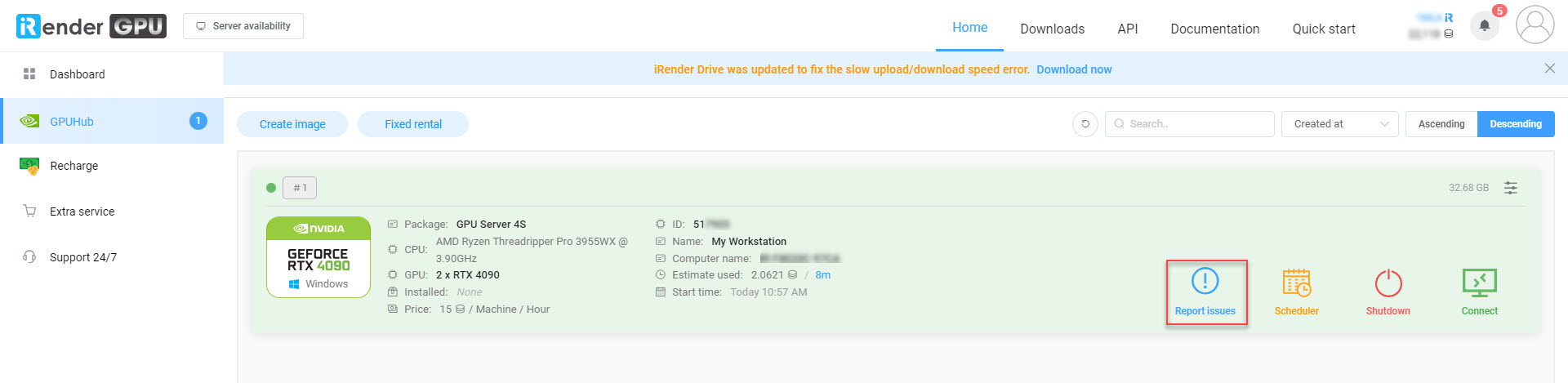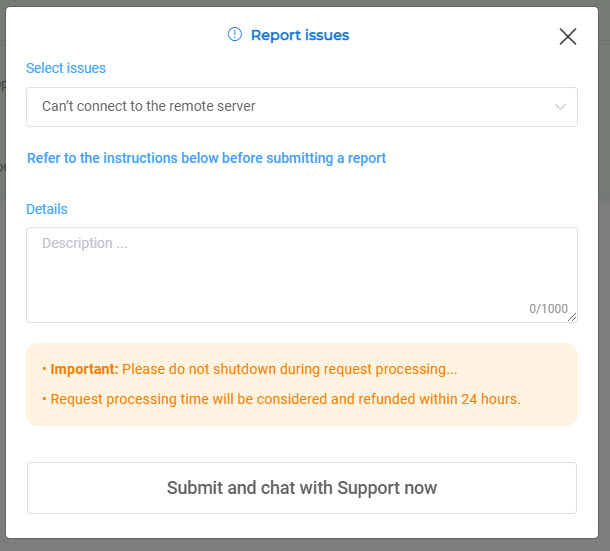Report issues
In this post, we will guide you on reporting an issue to our technical support team while using the remote machine. After booting the machine, the remote machine is ready to use, and its state is running. Connecting to the remote server is entering your credentials through the remote desktop file. However, you may get some issues:
- In case of a black screen or can’t connect to the remote machine issue: Read specific solutions for each issue. If it doesn’t work, you need to report issues.
- In case of some issues such as can’t connect to Z drive, data not found in Z drive, or others: you need to report issues.
The Report Issues feature tells us what issue you are having so that our support team can quickly address it.
To report issues
Notice that the server’s state is running. In the iRender console, click the Report Issues button.
In the Report issues box, select one issue you’re having:
- Unable to connect to the remote machine
- Black screen
- The blue screen “Please wait”
- “Reconnecting” error
- The remote connection is laggy, unstable.
- Can’t connect to X/Z drive.
- Data not found in Z drive.
- Other technical issues
Describing the issues in detail allows us to better support you, finally SUBMIT ISSUES or SUBMIT ISSUES AND CHAT WITH SUPPORT NOW.
- Do not shut down the remote machine while the request is being processed.
- The request is processed within 24 hours. You may receive a refund when the processing time is too long.
- Once the issue is resolved, you will get a notification message shown on the top-right corner of the iRender console. It will also be sent to your email address.
- For better support and troubleshooting, you should contact us directly via live chat on the iRender console. So, our technical team can easily communicate with you if more information is needed.
Schedule Shutdown