How to Identify if Your Mac Uses Intel or Apple Silicon Chip
Since 2020, Apple has been selling Macs powered by its own Apple Silicon chips, starting with the M1. However, in terms of external design, Macs with Apple Silicon look nearly identical to older Intel-based models. For example, the MacBook Air 2018 (Intel) and MacBook Air 2020 (M1) have very similar appearances.
So how can you tell whether your Mac uses an Intel processor or an Apple Silicon chip?
The simplest way is to use the “About This Mac” feature.
How to check:
Step 1:On your Mac, click the Apple icon in the top-left corner of the screen.
Then select “About This Mac”.
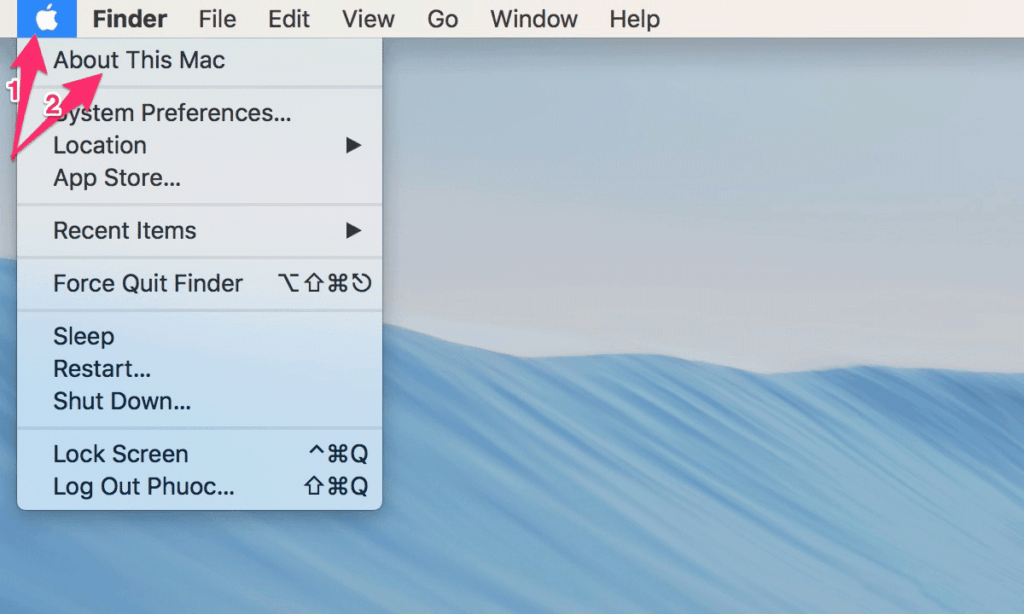
Step 2: A window will appear displaying basic information about your Mac, such as macOS version, chip type, memory (RAM), etc.
Step 3: Look for the following:
– If you see “Chip Apple M1”, “Chip Apple M2”, “Chip Apple M3” (or higher), it means your Mac is using an Apple Silicon processor.
– If instead of “Chip” you see “Processor: Intel”, then your Mac is using an Intel processor.
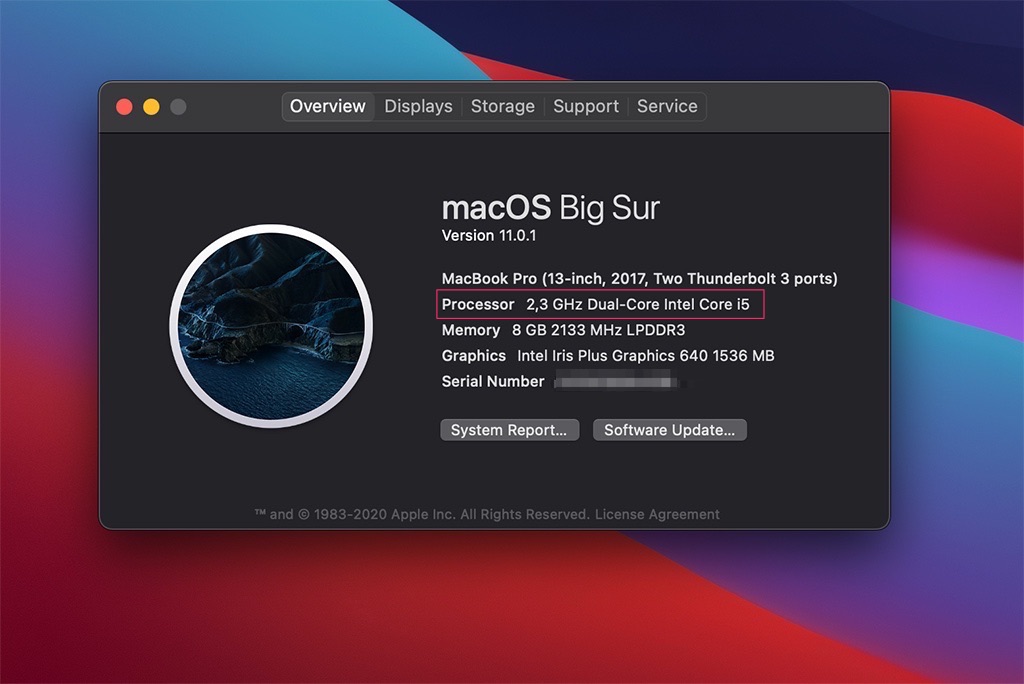
Remember:
– The phrase “Apple Mx Chip” (with x being 1, 2, 3…) always indicates an Apple Silicon Mac.
– Most Macs released from 2020 onward use Apple Silicon chips.
– Some software or installers may require you to identify your chip type to download the correct version (Intel vs Apple Silicon).
Summary:
Just open “About This Mac”, check the “Chip” or “Processor” line, and you’ll know whether your Mac is using Intel or Apple Silicon.

