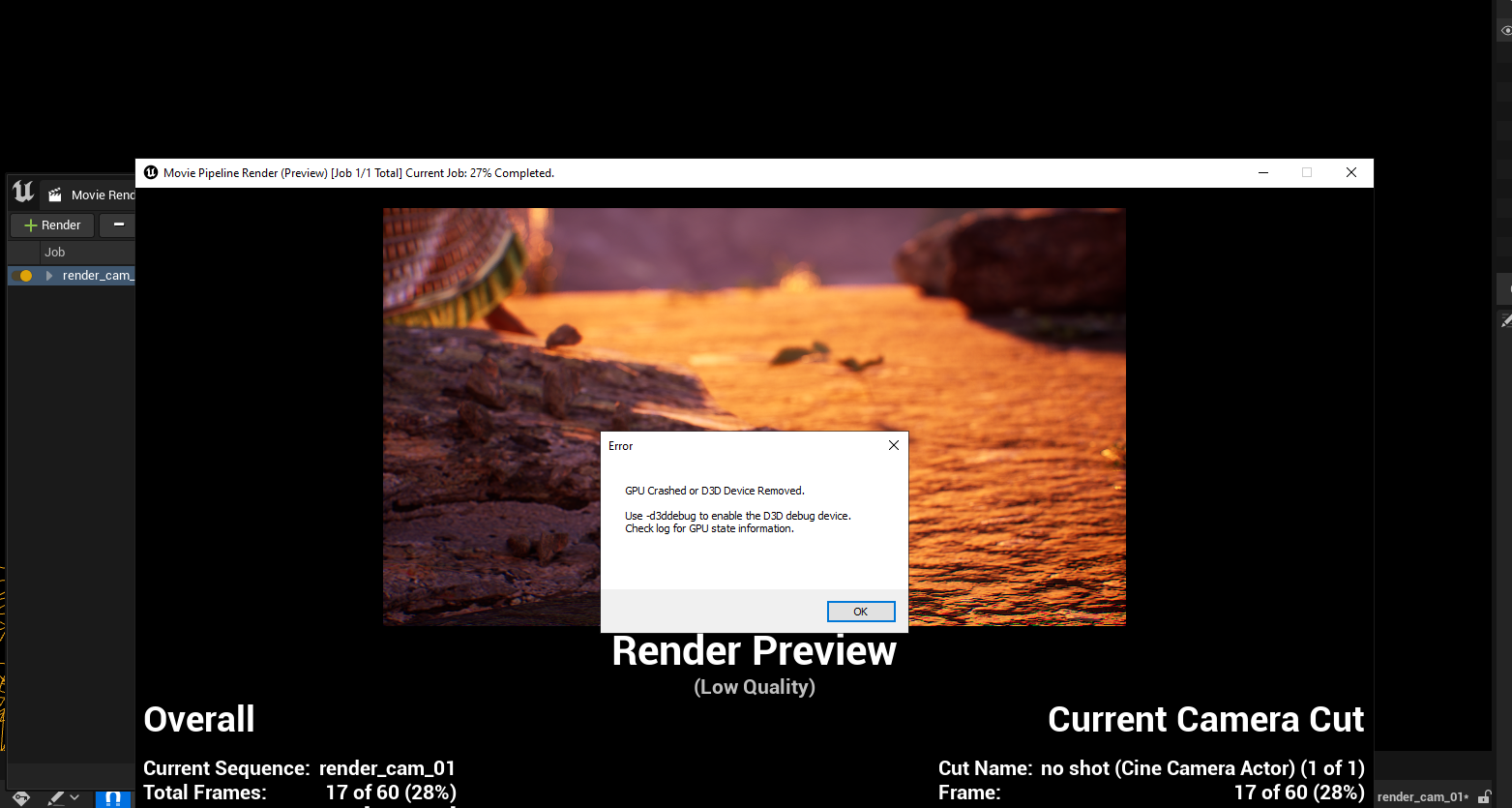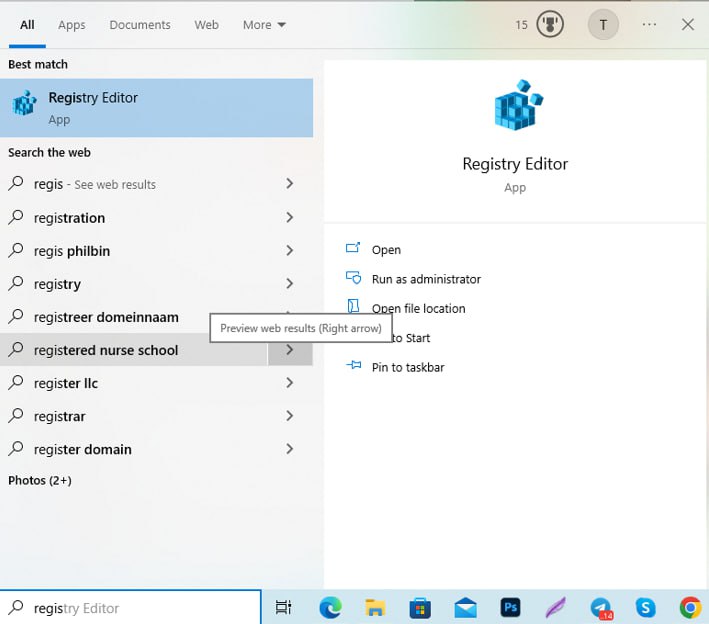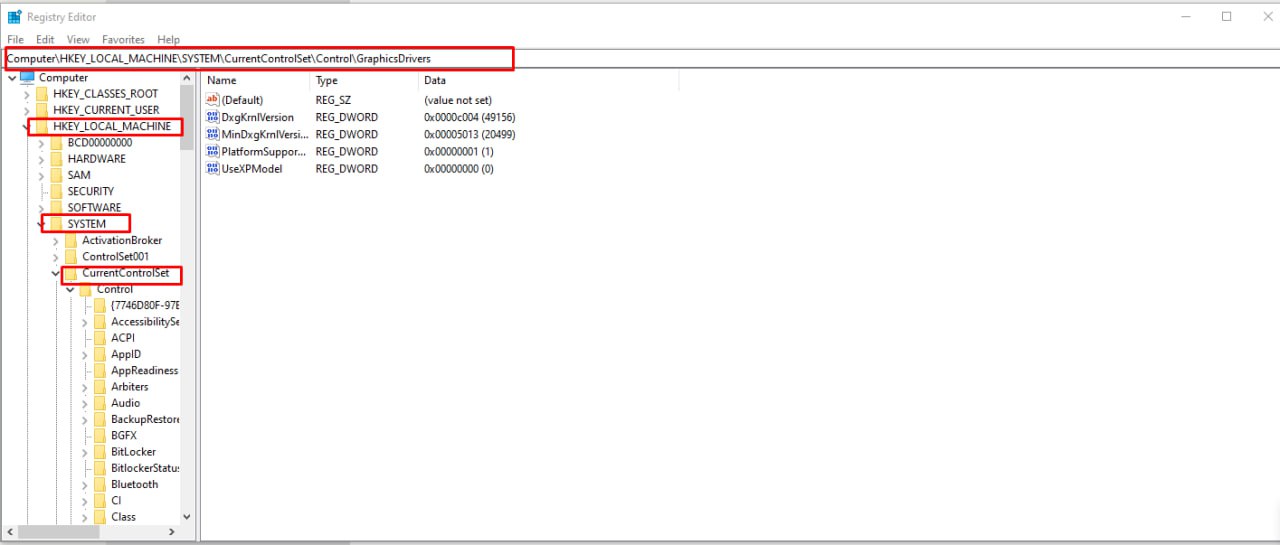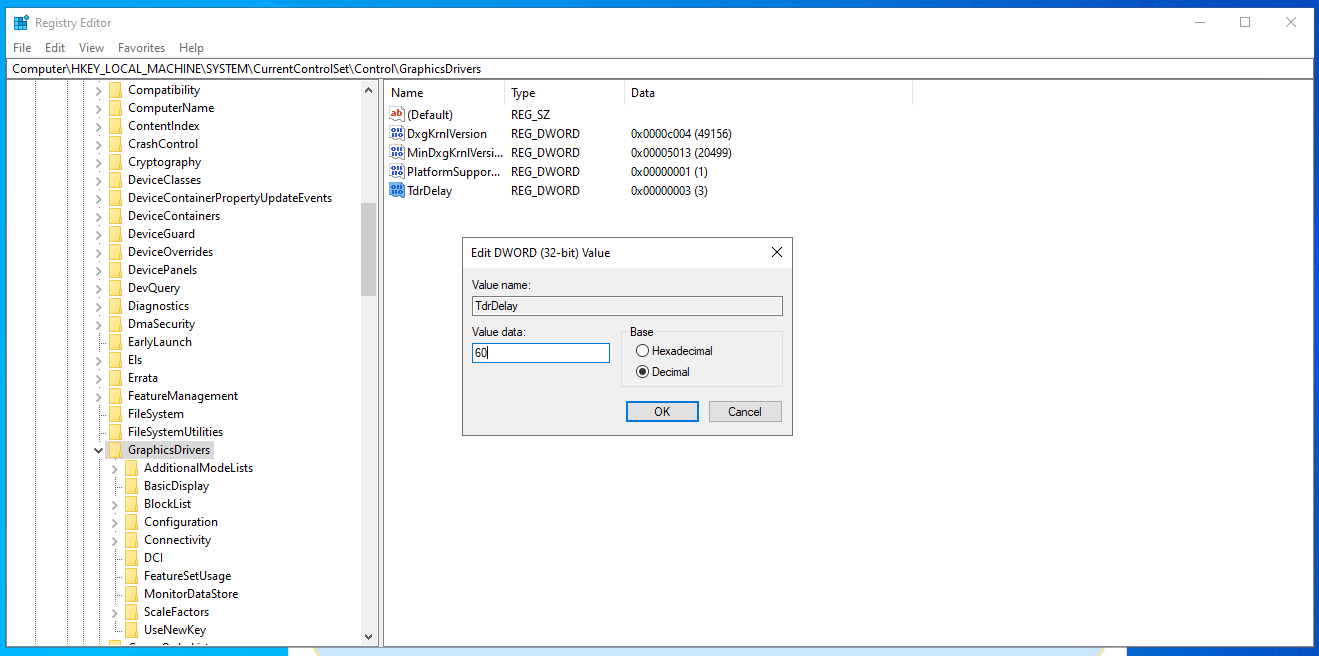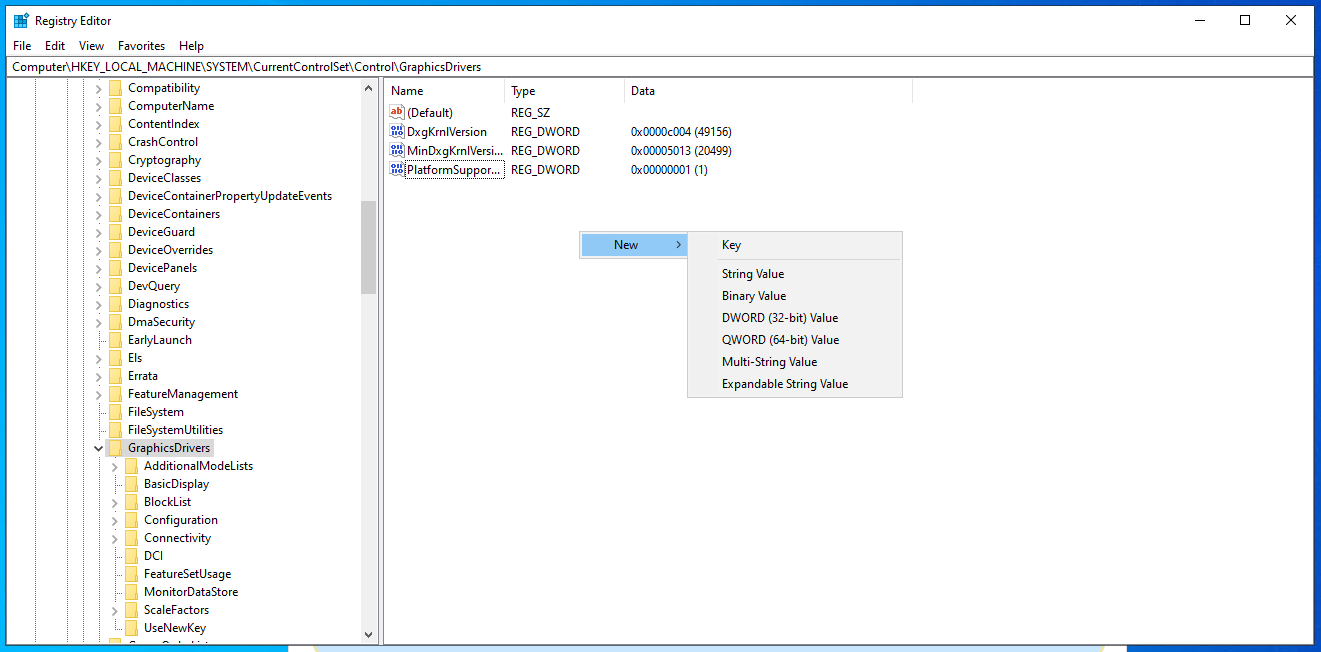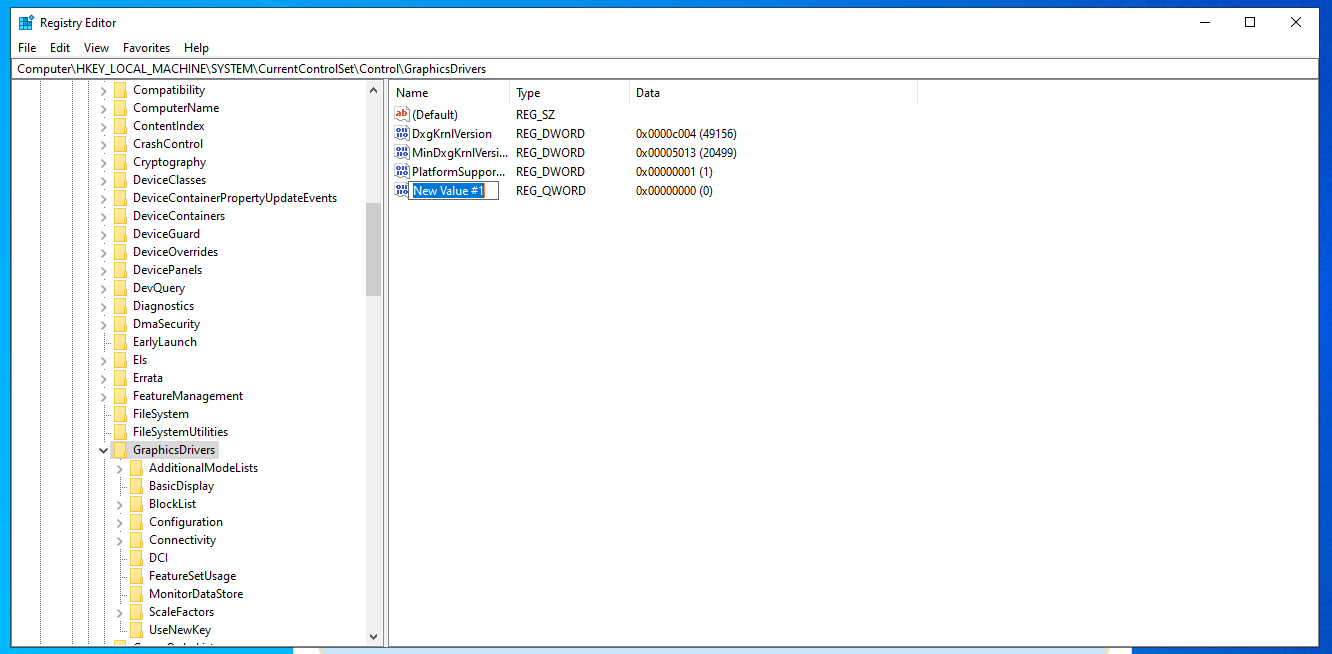Unreal Engine error: GPU crashed or D3D device removed. How to fix?
In the latest version of Unreal Engine 5 (UE 5.1.1), there are some reports about crashing or errors shows D3D device has been removed. The error interface will look like the image as shown below – GPU crashed or D3D device removed. Use -d3ddebug to enable the D3D debug device. Check log for GPU state information.
As researched, this error could happen with both UE4 and UE5, there are many solutions suggested on Unreal Engine forums. Below are some solutions iRender customers have tried and solved the problem:
Solution 1:
Change or add values in Registry Editor then you restart the computer.
Open app Registry editor:
Settings for Driver Card: Computer\HKEY_LOCAL_MACHINE\SYSTEM\CurrentControlSet\Control\GraphicsDrivers
In case TdrDelay has been created:
- you should Change TdrDelay to 60 (decimal) by double clicking TdrDelay, enter 60 and choose decimal
- Restart the remote server. Then connect to it and use it as normal.
In case the machine doesn’t have TdrDelay, you can create one.
- Right-click and select Dword or Qword (depending on the machine is 32-bit or 64-bit)
- Change the name of the newly-created file into TdrDelay
- Change the TdrDelay to 60 (decimal) as above.
- Restart the remote server. Then connect to it and use it as normal.
Solution 2:
Similar to TdrDelay, you can add or edit the TdrDdiDelay value.
Change TdrDdiDelay to 60 (decimal). Then restart the remote server. After that, connect to it and use it as normal.
Solution 3:
Make sure you have already updated the latest version of Nvidia Studio Driver.
You can find the driver version here: NVIDIA Driver Downloads
How to Enable/Disable Hardware-accelerated GPU Scheduling