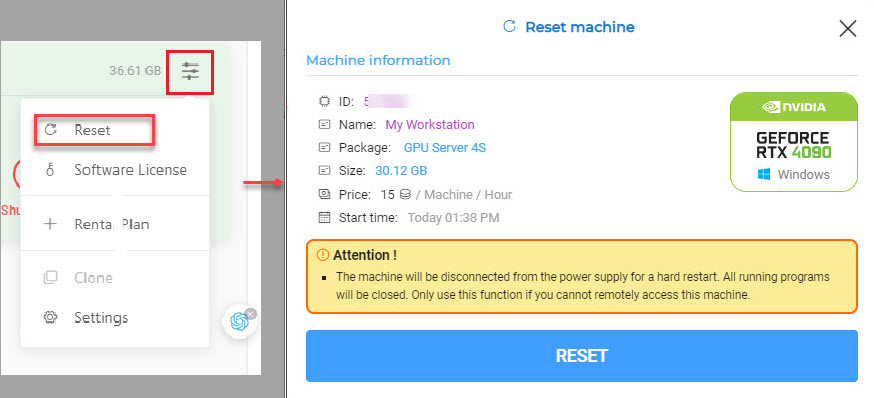Reset machine
In this post, we would like to guide you on how to troubleshoot some server errors when connecting to the remote server.
After booting the server, you connect to it through the Remote Desktop Connection file – RDP file. However, you may get some errors such as a black screen, or can’t connect to the remote server, or the server hangs. How do troubleshoot these problems? The first solution is to wait for 2-3 minutes, then re-connect to the remote server. If it doesn’t work, you need to use the Reset machine function.
How to use
- In the iRender console, click the icon on the top right corner of the machine here, and choose Reset machine » RESET.
- Waiting for a couple of minutes, you download and open the RDP file again, then enter your credentials to connect to the remote server.
Consider the Reset machine function while you are using the remote server as it may cause data loss.
Disconnect internet